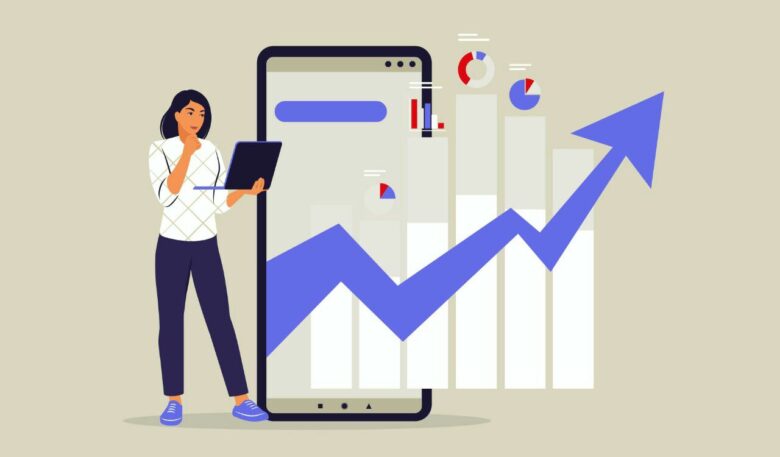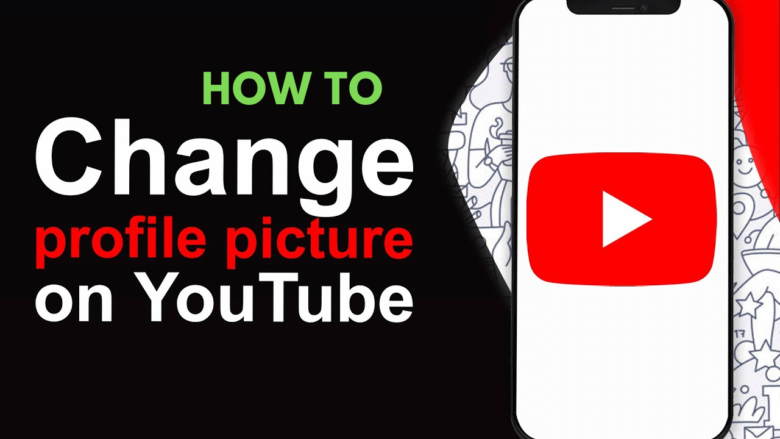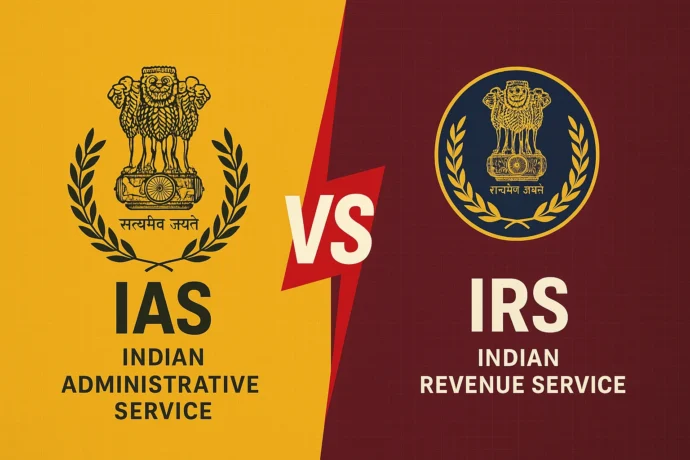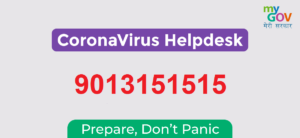Your desk looks like a plate of spaghetti exploded behind it.
- Why proper cable management actually matters
- Essential cable management tools you actually need
- Velcro cable ties
- Adhesive cable clips
- Cable tray or mesh basket
- Cable management spine
- 💖 You Might Also Like
- Step-by-step cable organisation system
- Step 1: Disconnect everything and start fresh
- Step 2: Sort cables by function and frequency
- Step 3: Route power cables first
- Step 4: Create cable highways
- Step 5: Bundle and secure
- Hidden cable routing tricks that actually work
- Use the desk’s existing features
- Create a charging station zone
- The 80/20 rule for cable length
- Common cable management mistakes to avoid
- Zip ties everywhere
- Ignoring cable weight
- Perfect cable lengths
- Mixing cable types in the same bundle
- ✨ More Stories for You
- Maintenance and upgrades
- Monthly cable check
- Planning for new devices
- Cable replacement strategy
- Wireless alternatives worth considering
- Wireless charging pads
- Wireless peripherals
- Bluetooth audio
- Troubleshooting common problems
- Cables keep falling out of clips
- Power strips keep sliding around
- Can’t reach cables when needed
- Cables getting damaged
- 🌟 Don't Miss These Posts
- Advanced cable management techniques
- Colour coding system
- Modular approach
- Future-proofing your setup
- Frequently Asked Questions
- How often should I reorganise my cable management?
- Should I use cable management sleeves?
- What about cable length – shorter is always better, right?
- Slightly longer cables give you flexibility.
- Can I mix different brands of cable management gear?
- How do I manage cables for a standing desk?
- What about temporary cables I only use sometimes?
I get it.
Every time you plug in a new device, another cable joins the chaos.
Your mouse gets caught on random wires.
Dust builds up in places you can’t even reach.
And don’t get me started on trying to unplug the right charger when everything’s tangled together.
Here’s how I sorted my cable nightmare once and for all.
Why proper cable management actually matters
Look, I used to think cable management was just for neat freaks.
Then my laptop charger died because it got yanked too hard when caught in a mess of cables.
Proper cable organisation saves you money.
It protects your equipment from damage.
Makes cleaning your workspace actually possible.
And stops that constant low-level irritation every time you look at the chaos behind your desk.
Essential cable management tools you actually need
Skip the fancy cable management kits on Amazon.
Most are overpriced plastic that breaks after six months.
Here’s what actually works:
Velcro cable ties
These are your best mates.
Unlike zip ties, you can adjust them without cutting them off.
I buy them in bulk – they’re cheap and last forever.
Use them to bundle similar cables together.
Adhesive cable clips
Stick these under your desk edge.
Route individual cables through them.
Creates clean pathways for power leads and USB cables.
Pro tip: Clean the surface with alcohol before sticking them on.
Cable tray or mesh basket
Mount this under your desk.
Holds power strips and excess cable length.
Keeps everything off the floor where it collects dust and gets kicked.
Cable management spine
That flexible plastic tube thing.
Perfect for bundling multiple cables that run the same route.
Makes the whole setup look professional.
💖 You Might Also Like
Step-by-step cable organisation system
Step 1: Disconnect everything and start fresh
I know, I know.
Sounds like a nightmare.
But trust me – trying to organise cables whilst everything’s still plugged in is like trying to untangle Christmas lights in the dark.
Take a photo first so you remember what plugs into what.
Label cables with masking tape if needed.
Step 2: Sort cables by function and frequency
Power cables go together.
Data cables (USB, HDMI, ethernet) get their own group.
Audio cables stay separate.
Rarely used cables (like that printer cable you use once a month) get stored away completely.
Step 3: Route power cables first
These are usually the thickest and least flexible.
Run them along the back edge of your desk.
Use adhesive clips to create a clean pathway.
Keep power cables away from data cables – reduces interference.
Step 4: Create cable highways
Think of it like planning motorways.
Main routes run along desk edges.
Branch off to individual devices.
Use cable management spines for the main routes.
Individual clips for the branches.
Step 5: Bundle and secure
Velcro ties every 30cm along cable runs.
Not too tight – cables need some breathing room.
Leave slack at connection points so you’re not stressing the plugs.
Hidden cable routing tricks that actually work
Use the desk’s existing features
Most desks have a lip or edge underneath.
Perfect for running cables along.
Double-sided tape works brilliant for temporary routing whilst you figure out the permanent solution.
Create a charging station zone
Designate one area for device charging.
Route all your USB cables there.
Keeps phone and tablet cables from wandering all over your workspace.
The 80/20 rule for cable length
You’ll always need more cable length than you think.
But having massive loops of excess cable creates its own problems.
Aim for 20% extra length at connection points.
Bundle the rest neatly in your cable tray.
Common cable management mistakes to avoid
Zip ties everywhere
They seem cheap and easy.
But you’ll hate yourself when you need to add or remove a cable.
Velcro ties cost a bit more but save hours of frustration.
Ignoring cable weight
Heavy power adapters will pull lightweight clips right off your desk.
Use proper mounting screws for anything supporting weight.
Perfect cable lengths
Sounds ideal but creates problems.
No room for adjustment when you rearrange things.
Always leave some slack.
Mixing cable types in the same bundle
Power cables and audio cables don’t play nice together.
Creates buzzing and interference.
Keep them separate even if it means extra cable runs.
✨ More Stories for You
Maintenance and upgrades
Monthly cable check
Takes five minutes.
Look for loose clips.
Tighten any Velcro ties that have loosened.
Remove dust buildup.
Planning for new devices
Leave empty clips and spare routing capacity.
Makes adding new equipment painless.
I always install 20% more clips than I currently need.
Saves time when I inevitably buy more tech.
Cable replacement strategy
Good cables last years.
Cheap cables die quickly and take other equipment with them.
Invest in decent power leads and data cables.
Your equipment will thank you.
Wireless alternatives worth considering
Wireless charging pads
Eliminates phone charging cables completely.
Position one on your desk surface.
Route the power cable underneath using your management system.
Wireless peripherals
Modern wireless mice and keyboards work brilliantly.
Removes two cables from your setup permanently.
Battery anxiety is mostly mental – good wireless gear lasts weeks between charges.
Bluetooth audio
Wireless headphones mean one less cable to manage.
If you’re using desktop speakers, keep them wired – wireless speakers add delay for gaming.
Troubleshooting common problems
Cables keep falling out of clips
Wrong clip size or poor surface preparation.
Clean the mounting surface properly.
Choose clips sized for your actual cable diameter.
Power strips keep sliding around
Mount them properly to your cable tray or desk.
Heavy adapters will move lightweight power strips.
Secure the power strip first, then route cables to it.
Can’t reach cables when needed
Too much bundling creates access problems.
Keep frequently unplugged cables (like phone chargers) easily accessible.
Bundle permanent connections tightly.
Cables getting damaged
Sharp desk edges cut cable sheathing over time.
Use rubber grommets where cables pass through or around sharp surfaces.
Check for pinch points in your routing.
🌟 Don't Miss These Posts
Advanced cable management techniques
Colour coding system
Black cables for power.
Blue for data.
Red for audio.
Makes troubleshooting dead simple.
Modular approach
Create separate bundles for different zones.
Monitor cables stay together.
Peripheral cables get their own bundle.
Makes partial changes easier when you upgrade individual components.
Future-proofing your setup
Install more capacity than you currently need.
Technology keeps adding cables (looking at you, USB-C everything).
Better to have spare routing and not need it.
Frequently Asked Questions
How often should I reorganise my cable management?
Once it’s properly set up, you shouldn’t need major changes.
Small adjustments when adding new equipment.
Full reorganisation only when you completely change your desk setup.
Should I use cable management sleeves?
They look clean but make changes difficult.
I prefer individual routing with clips and ties.
More flexible for real-world use.
What about cable length – shorter is always better, right?
Not really.
Slightly longer cables give you flexibility.
Too short and you’re constantly fighting tension.
Too long and you’re managing excess everywhere.
Can I mix different brands of cable management gear?
Absolutely.
Don’t get trapped thinking everything needs to match.
Use whatever works for each specific job.
Function trumps aesthetics every time.
How do I manage cables for a standing desk?
Extra challenge because cables need to move with the desk.
Use a cable spine that can flex.
Mount cable trays to the desk itself, not the wall.
Leave extra length in your main cable runs.
What about temporary cables I only use sometimes?
Don’t integrate them into your permanent management system.
Keep them easily accessible but out of the way.
A small basket or drawer works perfectly for occasional-use cables.
Getting your cable management sorted behind your computer desk isn’t rocket science.
It just takes a bit of planning and the right approach.
Start with the basics – good clips, proper routing, and decent bundling gear.
Your future self will thank you every time you need to plug something in without fighting a cable jungle.