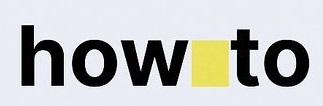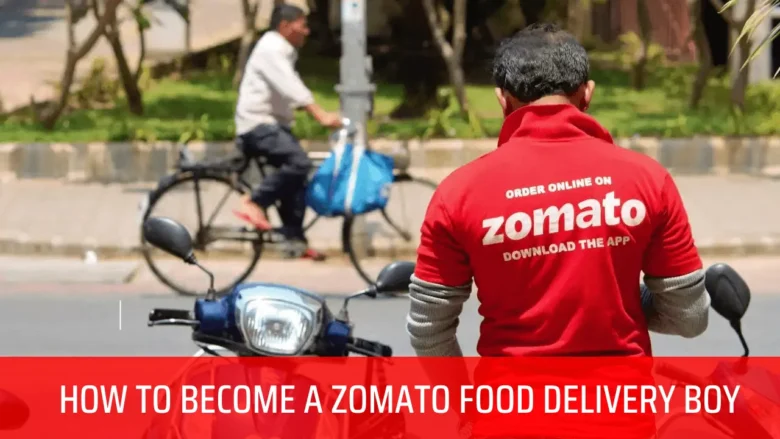Instagram is a fun place to connect with friends, family, and your favorite celebrities. But sometimes, you may send follow requests to accounts by mistake or change your mind later. If you want to cancel these pending follow requests, don’t worry—it’s easy!
In this guide, we’ll show you step-by-step how to cancel all sent follow requests on Instagram. Whether you’re using an iPhone, Android, or computer, we’ve got you covered.
Jump to
ToggleWhy Would You Want to Cancel Sent Follow Requests?
Before we begin, here are a few reasons why you might want to cancel a follow request:
- You Sent a Request by Mistake – Maybe you clicked “Follow” accidentally.
- Changed Your Mind – You no longer want to follow that person.
- Private Account Issues – Some private accounts take too long to accept requests.
- Keeping Your Following List Clean – You want to remove pending requests to stay organized.
Now, let’s learn how to cancel them!
How to Cancel Sent Follow Requests on Instagram (Mobile App – iPhone & Android)
Follow these simple steps to remove pending follow requests from your phone:
Step 1: Open Instagram
- Tap the Instagram app on your phone.
- Log in if you aren’t already.
Step 2: Go to Your Profile
- Tap your profile picture (bottom right corner).
Step 3: Tap “Following”
- On your profile, tap “Following” (next to “Followers”).
Step 4: Switch to “Requested”
- You’ll see three tabs: Following, Followers, Requested.
- Tap “Requested” to see all pending follow requests.
Step 5: Cancel the Requests
- Find the account you want to un-request.
- Tap “Requested” (it will change to “Follow”).
- The request is now canceled!
Note: If you don’t see the “Requested” tab, it means you have no pending follow requests.
How to Cancel Sent Follow Requests on Instagram (Desktop/Web Browser)
If you’re using Instagram on a computer, follow these steps:
Step 1: Open Instagram on a Browser
- Go to instagram.com and log in.
Step 2: Go to Your Profile
- Click on your profile picture (top right) and select “Profile”.
Step 3: Click “Following”
- On your profile, click “Following” (next to “Followers”).
Step 4: Find “Requested” Accounts
- Scroll down to see accounts with “Requested” status.
- Click “Requested” next to the username to cancel.
That’s it! The follow request is now removed.
Can You Cancel All Follow Requests at Once?
Unfortunately, Instagram does not have a feature to cancel all follow requests with one click. You’ll need to remove them one by one using the steps above.
However, if you have too many pending requests, here’s a quick tip:
- Go to “Requested” (as shown above).
- Scroll and cancel requests in batches.
What Happens After You Cancel a Follow Request?
- The User Won’t Be Notified – They won’t get an alert that you canceled the request.
- You Can Send a New Request Later – If you change your mind, you can follow them again.
- They Won’t See Your Profile Unless Public – If their account is private, they won’t see your posts unless they accept a new request.
FAQs About Canceling Follow Requests on Instagram
1. Can I See Who I Sent Follow Requests To?
Yes! Go to Profile → Following → Requested to see all pending requests.
2. Can Someone See If I Cancel a Follow Request?
No, Instagram does not notify users when you cancel a request.
3. Why Can’t I See the “Requested” Tab?
This means you have no pending follow requests.
4. How Do I Know If My Follow Request Was Accepted?
If the account changes from “Requested” to “Following”, they accepted your request.
5. Can I Block Someone After Canceling a Follow Request?
Yes! Go to their profile, tap ⋮ (three dots), and select “Block”.
Final Tips for Managing Follow Requests
- Double-Check Before Following – Avoid sending requests by mistake.
- Review Pending Requests Regularly – Keep your list clean.
- Use Private Accounts Wisely – If your account is private, users will need approval to follow you.
Conclusion
Canceling sent follow requests on Instagram is quick and easy! Whether you’re on mobile or desktop, just follow the steps above. Remember, you have to remove requests one by one, but it only takes a few seconds.
Now you can keep your Instagram following list neat and tidy. If you found this guide helpful, share it with your friends!
Got questions? Drop them in the comments below! 😊