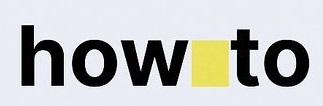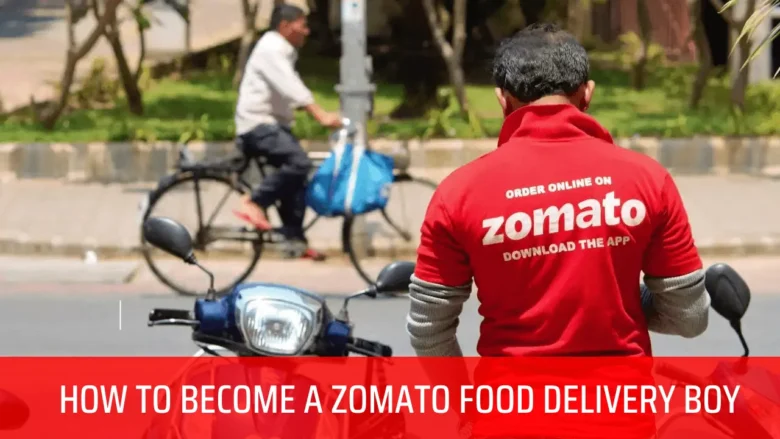Help! My MacBook Won’t Connect to Wi-Fi – Easy Fixes Inside!” 😊
Is your MacBook’s Wi-Fi acting up? No internet? Can’t connect? Don’t worry! Just like magic, we’ll help you fix it step by step.
Imagine your MacBook is a superhero 🦸, and Wi-Fi is its power. Sometimes, the power goes away, but we can bring it back! Whether your Wi-Fi is not working, keeps dropping, or says “No Internet,” this guide will make it all better.
Let’s get your MacBook back online – fast and easy!
Jump to
ToggleWhy Is My MacBook Wi-Fi Not Working?
Before fixing the problem, let’s understand why your MacBook’s Wi-Fi may not be working:
- Wi-Fi is turned off (accidentally disabled)
- Router or modem issues (problem with your internet source)
- Incorrect network settings (saved wrong Wi-Fi details)
- macOS software glitches (temporary bugs)
- Outdated macOS version (needs an update)
- Hardware problems (rare, but possible)
Now, let’s go through the solutions one by one.
1. Check If Wi-Fi Is Turned On
Sometimes, Wi-Fi gets turned off accidentally. Here’s how to check:
- Click the Wi-Fi icon (🌐) in the top-right corner of your screen.
- Make sure Wi-Fi is turned on.
- If it says Wi-Fi: Off, click Turn Wi-Fi On.
Still not working? Move to the next step.
2. Restart Your MacBook & Router
A simple restart can fix many Wi-Fi problems.
Restart MacBook:
- Click the Apple logo (🍏) in the top-left corner.
- Select Restart.
Restart Your Router:
- Unplug the router from power.
- Wait 30 seconds.
- Plug it back in and wait for the lights to stabilize.
After restarting both, check if Wi-Fi works.
3. Forget & Reconnect to Wi-Fi Network
If your MacBook connects but has no internet, try forgetting the network:
- Click the Wi-Fi icon (🌐) in the menu bar.
- Click Wi-Fi Settings.
- Find your network, click the three dots (⋯) next to it.
- Select Forget This Network.
- Now, reconnect by selecting the network and entering the password.
4. Check for macOS Updates
An outdated macOS can cause Wi-Fi problems.
- Click the Apple logo (🍏) > System Settings.
- Go to General > Software Update.
- If an update is available, click Update Now.
After updating, restart your MacBook and check Wi-Fi.
5. Reset Network Settings
If Wi-Fi still doesn’t work, resetting network settings may help.
- Open System Settings > Wi-Fi.
- Click Advanced.
- Remove all saved networks by clicking the minus (–) button.
- Click OK and restart your MacBook.
Now, reconnect to your Wi-Fi network.
6. Renew DHCP Lease
Your MacBook may have an incorrect IP address. Renewing DHCP can fix this.
- Open System Settings > Wi-Fi.
- Click Details next to your network.
- Go to TCP/IP tab.
- Click Renew DHCP Lease.
- Restart your MacBook.
7. Change DNS Settings
Sometimes, DNS issues block internet access. Try using Google’s DNS:
- Open System Settings > Wi-Fi.
- Click Details next to your network.
- Go to DNS tab.
- Click the + (plus) button and add:
8.8.8.8(Google DNS)8.8.4.4(Google DNS backup)
- Click OK and restart your MacBook.
8. Create a New Network Location
A corrupted network location can cause Wi-Fi problems.
- Open System Settings > Network.
- Click the three dots (⋯) near “Locations.”
- Select Edit Locations > + (plus) button.
- Name it “New Location” and click Done.
- Select Apply and restart your MacBook.
9. Reset SMC & NVRAM (For Intel Macs)
Reset SMC (System Management Controller)
- Shut down your MacBook.
- Press & hold Shift + Control + Option + Power button for 10 seconds.
- Release and turn on your MacBook.
Reset NVRAM (Non-Volatile RAM)
- Shut down your MacBook.
- Turn it on and immediately press Option + Command + P + R.
- Hold for 20 seconds, then release.
(Note: Apple Silicon Macs don’t need this step.)
10. Check for Hardware Issues
If nothing works, there might be a hardware problem:
- Try another Wi-Fi network (like a hotspot or café Wi-Fi).
- Use a USB Ethernet adapter to see if Wi-Fi is the issue.
- Visit an Apple Store for professional help.
Final Tips to Prevent Wi-Fi Issues
✅ Keep macOS updated
✅ Restart router occasionally
✅ Avoid too many devices on the same network
✅ Keep MacBook close to the router
Conclusion
If your MacBook Wi-Fi is not working, try these steps one by one. Most issues get fixed by restarting, updating, or resetting network settings. If the problem persists, contact Apple Support.
We hope this guide helped! Share it with friends who face similar issues. 😊
Did this fix your Wi-Fi? Let us know in the comments! 🚀
FAQs
Q1. Why does my MacBook keep disconnecting from Wi-Fi?
A: It could be due to router issues, interference, or macOS bugs. Try resetting network settings.
Q2. How do I know if my MacBook’s Wi-Fi hardware is broken?
A: If Wi-Fi doesn’t work on any network, even after all fixes, it might be a hardware issue.
Q3. Can a VPN cause Wi-Fi problems on Mac?
A: Yes, try disabling the VPN to check.
Q4. Why does my MacBook show “No Internet Connection” even when connected?
A: Try renewing DHCP lease or changing DNS settings.
Q5. Does macOS Sonoma have Wi-Fi issues?
A: Sometimes, new updates have bugs. Check for the latest macOS update.