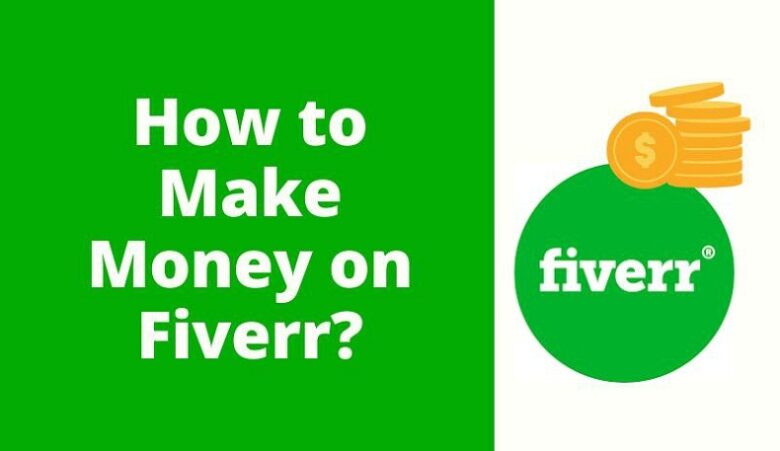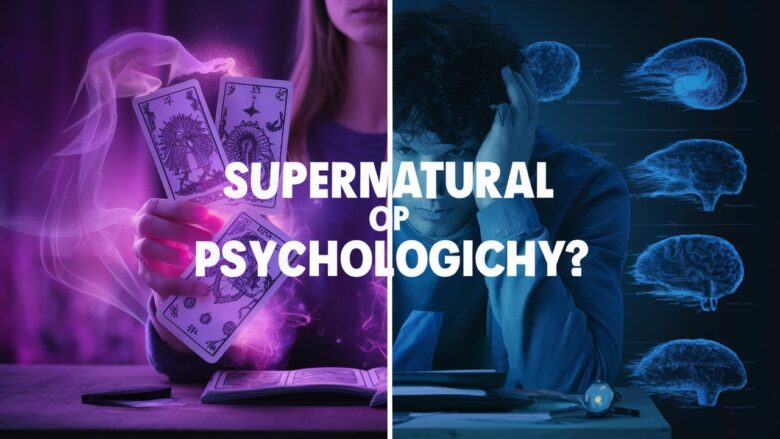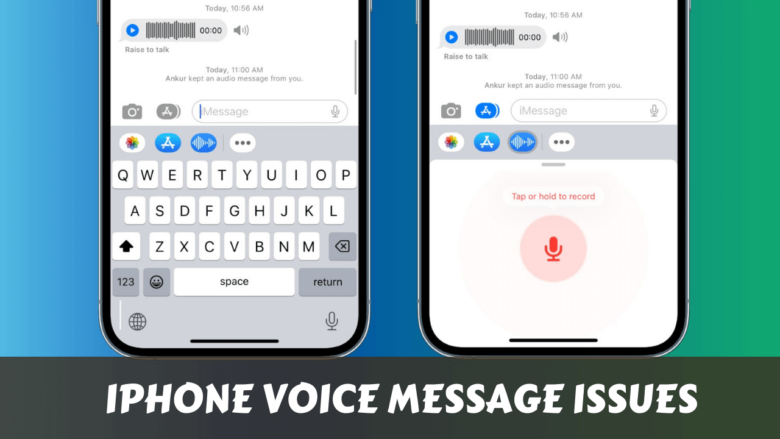How to Unbanned from WhatsApp Quickly
Imagine waking up and suddenly finding out that your WhatsApp is banned. No messages, no calls, and no access to your groups – it’s frustrating, right? Don’t worry. In this guide, we’ll walk you through how to unbanned from WhatsApp quickly using simple steps that even a beginner can follow. Whether it’s a temporary ban or a permanent one, this article is designed to help you get your account back as fast as possible.
1. Understand Why WhatsApp Banned You
Before jumping into the solutions, it’s important to know why WhatsApp banned your number in the first place. Common reasons include:
- Sending too many messages to unknown users
- Using modified apps like GBWhatsApp or WhatsApp Plus
- Being reported by multiple users
- Violating WhatsApp’s terms of service
- Automated or bulk messaging activity
Once you know the reason, it becomes easier to take the right action.
2. Check the Type of Ban
There are two types of bans:
- Temporary Ban: You’ll see a timer in your WhatsApp that says how long you’re banned. This usually happens when you’re using third-party apps.
- Permanent Ban: You’ll get a message like “Your phone number is banned from using WhatsApp.” This means your account is blocked until further action is taken.
3. Steps to Unban WhatsApp Account Quickly
✅ Step 1: Uninstall Third-Party Apps
If you are using GBWhatsApp, FMWhatsApp, YOWhatsApp, or any unofficial version, uninstall it immediately. WhatsApp does not support these apps and often bans users for using them.
✅ Step 2: Install Official WhatsApp
Download the latest version of the official WhatsApp from Google Play Store or Apple App Store.
Make sure to verify your phone number again during setup.
✅ Step 3: Send a Request to WhatsApp Support
If your account is permanently banned or you’re unable to use WhatsApp, follow these steps:
- Open WhatsApp
- Tap on “Support” or go to this URL: https://www.whatsapp.com/contact/
- Fill in your details: Phone number (with country code), your issue, and a polite explanation like: “Hello WhatsApp Team, my number has been banned. I believe it may be due to unintentional misuse or a misunderstanding. Kindly review my case and help reactivate my account. I assure you I’ll follow all guidelines moving forward. Thank you.”
- Submit the form
You may also email directly to: support@whatsapp.com
4. Appeal Using WhatsApp App (if accessible)
If you still have access to WhatsApp (but with a ban message):
- Open the app
- Click on “Support” or “Request a Review”
- Type your message clearly and request to unban your account
- Submit the request and wait for WhatsApp’s response
They usually respond within 24-72 hours via email or directly on the app.
5. Avoid These Mistakes to Prevent Future Ban
To stay safe and avoid getting banned again, follow these tips:
- Avoid bulk messaging to unknown contacts
- Don’t use automation tools or bots
- Always use the official app from Play Store/App Store
- Respect user privacy – don’t send unwanted messages or spam
- Avoid sharing suspicious links or harmful content
6. Still Not Unbanned? Try This Last Step
If WhatsApp support doesn’t respond or denies your request, try contacting them on Twitter/X (@WhatsApp) or from the Google Play Support tab. You can also:
- Use a new phone number
- Start afresh but make sure to follow the rules strictly
Final Thoughts
Getting banned from WhatsApp can be stressful, but it’s not the end. If you take quick action, explain your case politely, and follow their guidelines, there’s a high chance you’ll be unbanned in no time. Stick to the official version of the app, use it responsibly, and stay away from spammy behavior.
Remember, your account is valuable – use it wisely!