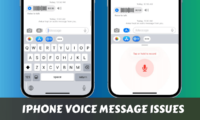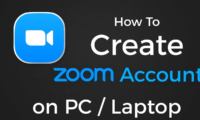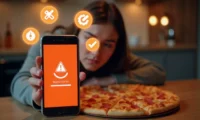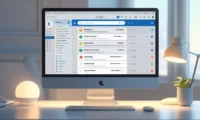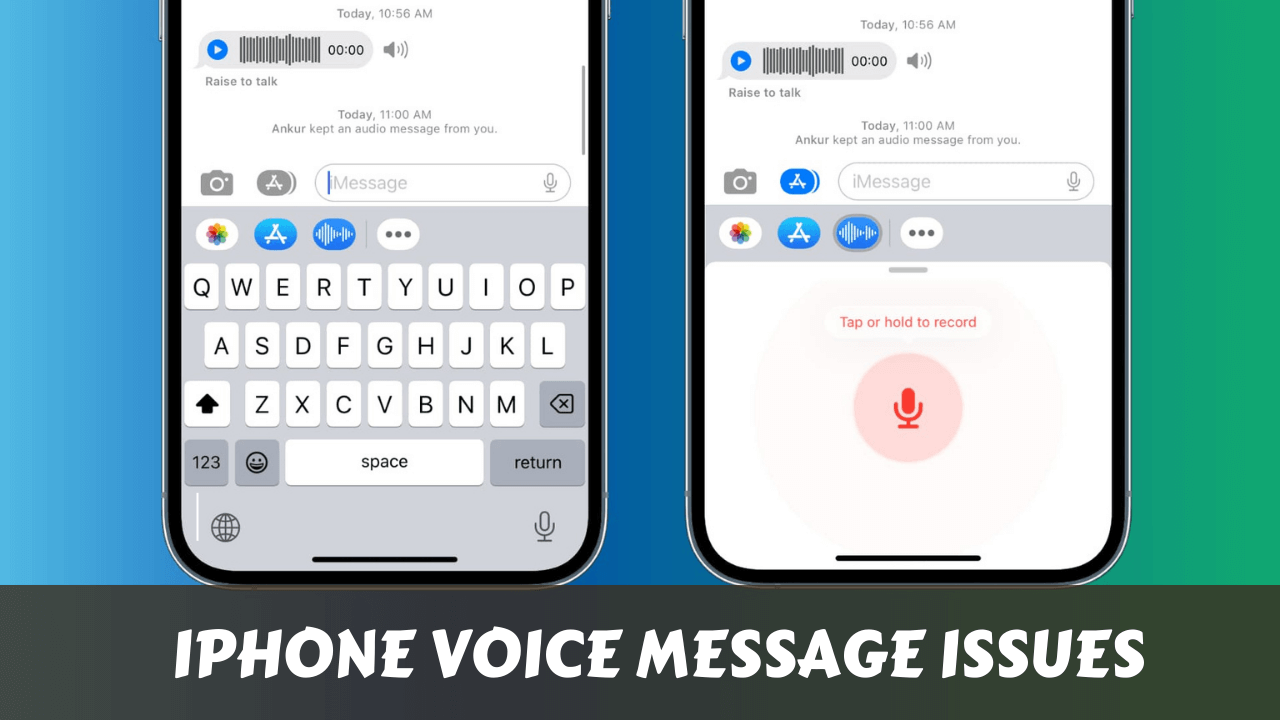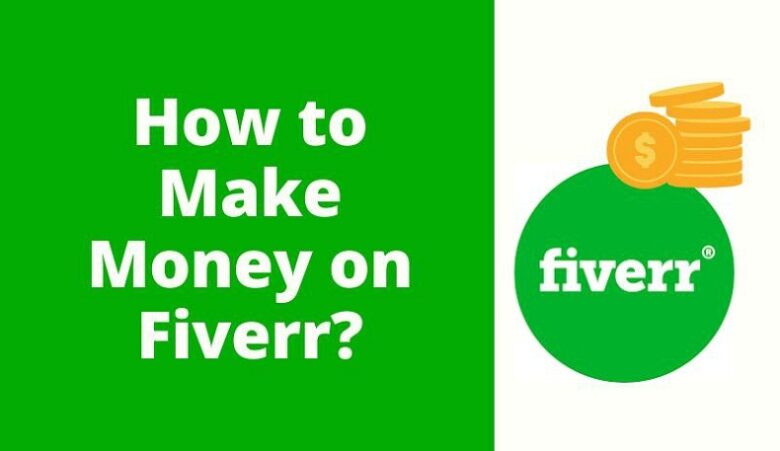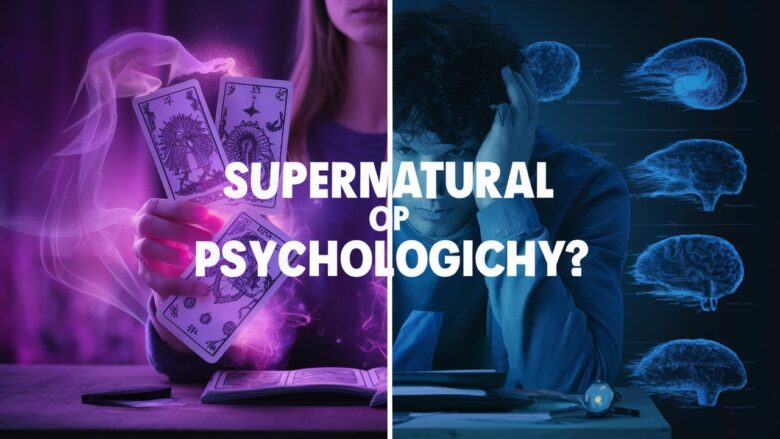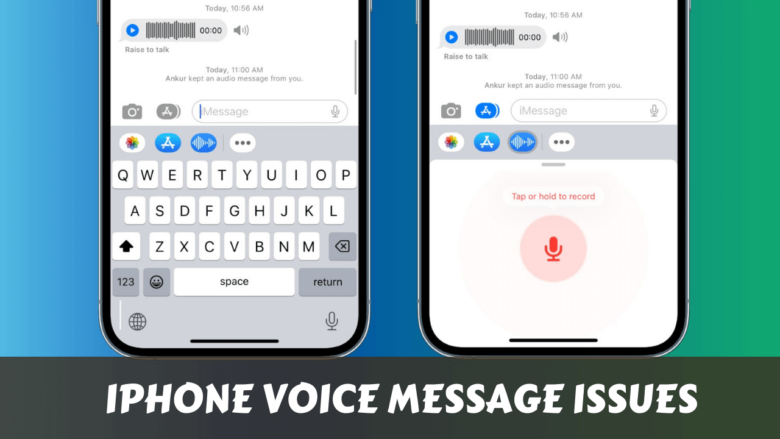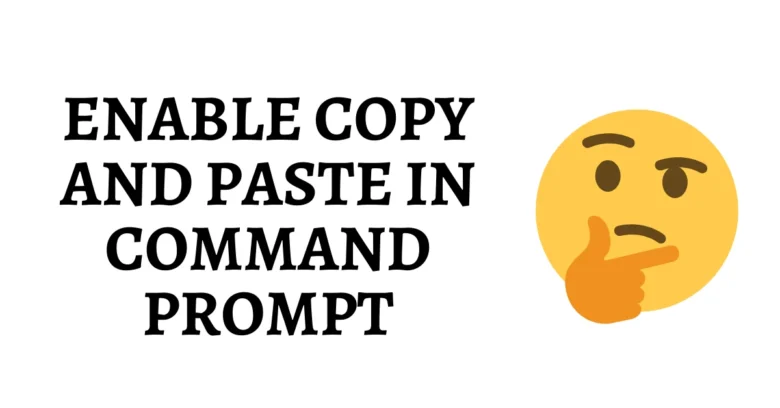Your slow internet connection on Windows 11 is driving you nuts, right?
- Why Your Windows 11 Internet Feels Like It’s From 2005
- Quick Speed Test First
- 💖 You Might Also Like
- Fix #1: Restart Your Network Adapter
- Fix #2: Update Your Network Drivers
- Fix #3: Change Your DNS Settings
- ✨ More Stories for You
- Fix #4: Turn Off Windows Update Bandwidth Hogging
- Fix #5: Disable Background Apps That Eat Bandwidth
- Fix #6: Reset Network Settings (Nuclear Option)
- 🌟 Don't Miss These Posts
- Fix #7: Check for Malware
- WiFi-Specific Fixes
- When to Call Your ISP
- Frequently Asked Questions
- Why is my internet slow only on Windows 11?
- Should I use 2.4GHz or 5GHz WiFi?
- How often should I restart my router?
- Will a VPN make my internet faster?
- Why does my internet slow down at night?
- The Bottom Line
I get it.
You’re trying to stream Netflix and it keeps buffering.
Your Zoom calls freeze every five minutes.
And don’t even get me started on downloading files that take forever.
Here’s the thing – most internet speed issues aren’t actually your internet provider’s fault.
It’s usually Windows 11 doing weird stuff in the background.
Let me walk you through exactly how I fix these problems.
Why Your Windows 11 Internet Feels Like It’s From 2005
Before we jump into fixes, let’s talk about what’s actually happening.
Windows 11 loves to run updates, sync files, and do a million other tasks while you’re trying to work.
It’s like having a roommate who decides to shower every time you need hot water.
Plus, your network drivers might be outdated.
Or Windows might be prioritizing the wrong network adapter.
Sometimes it’s as simple as your DNS settings being trash.
Quick Speed Test First
Before we start fixing anything, let’s see what we’re working with.
Go to speedtest.net and run a test.
Write down your download and upload speeds.
This gives us a baseline to work from.
If you’re getting way less than what you’re paying for, we’ve got work to do.
💖 You Might Also Like
Fix #1: Restart Your Network Adapter
This sounds basic, but it works more often than you’d think.
Here’s how:
- Right-click the Start button
- Click Device Manager
- Find Network adapters
- Right-click your WiFi or Ethernet adapter
- Click Disable device
- Wait 10 seconds
- Right-click again and select Enable device
Your internet will disconnect for a moment, then come back.
Usually faster.
Fix #2: Update Your Network Drivers
Outdated drivers are internet speed killers.
Windows Update doesn’t always grab the latest ones.
Manual driver update:
- Open Device Manager (same steps as above)
- Right-click your network adapter
- Select Update driver
- Choose Search automatically for drivers
- Let Windows find and install updates
Better option:
Go to your computer manufacturer’s website.
Download the latest network drivers directly.
Dell, HP, Lenovo – they all have driver download sections.
This usually gives you newer drivers than Windows Update.
Fix #3: Change Your DNS Settings
Your DNS is like the phone book for the internet.
If it’s slow, everything feels slow.
Windows 11 might be using your ISP’s DNS servers.
They’re often garbage.
Switch to Google DNS:
- Right-click the network icon in your system tray
- Click Open Network & Internet settings
- Click Advanced network settings
- Click Change adapter options
- Right-click your active connection
- Select Properties
- Double-click Internet Protocol Version 4 (TCP/IPv4)
- Select Use the following DNS server addresses
- Primary:
8.8.8.8 - Secondary:
8.8.4.4 - Click OK on everything
Or try Cloudflare DNS:
- Primary:
1.1.1.1 - Secondary:
1.0.0.1
Both are way faster than most ISP DNS servers.
✨ More Stories for You
Fix #4: Turn Off Windows Update Bandwidth Hogging
Windows Update runs in the background like a hungry monster.
It can eat up your entire connection without telling you.
Stop the madness:
- Press Windows key + I
- Go to Windows Update
- Click Advanced options
- Click Delivery Optimization
- Turn off Allow downloads from other PCs
Limit bandwidth usage:
- In the same Delivery Optimization menu
- Click Advanced options
- Check Limit how much bandwidth is used
- Set download to 50% of your connection speed
- Set upload to 10%
This keeps Windows Update from stealing all your bandwidth.
Fix #5: Disable Background Apps That Eat Bandwidth
Apps love to sync and update when you’re not looking.
OneDrive, Dropbox, Steam, Epic Games Launcher.
They’re all bandwidth vampires.
Check what’s running:
- Press Ctrl + Shift + Esc (Task Manager)
- Click More details if needed
- Click the Network column to sort by usage
- See which apps are using the most bandwidth
Limit background apps:
- Press Windows key + I
- Go to Apps
- Click Apps & features
- Click on bandwidth-heavy apps
- Select Advanced options
- Change Background app permissions to Never
This stops apps from updating when you don’t want them to.
Fix #6: Reset Network Settings (Nuclear Option)
If nothing else works, it’s time to reset everything.
This wipes all your network settings back to default.
You’ll need to reconnect to WiFi networks.
But it often fixes weird connection issues.
How to reset:
- Press Windows key + I
- Go to Network & internet
- Scroll down to Advanced network settings
- Click Network reset
- Click Reset now
- Restart your computer
Your network settings are now completely fresh.
🌟 Don't Miss These Posts
Fix #7: Check for Malware
Sometimes slow internet isn’t Windows 11’s fault.
It’s malware running in the background.
Crypto miners, botnets, and other nasty stuff can eat bandwidth.
Quick scan:
- Open Windows Security (built into Windows 11)
- Click Virus & threat protection
- Run a Quick scan
Better option:
Download Malwarebytes.
Run a full system scan.
It catches stuff Windows Security misses.
WiFi-Specific Fixes
If you’re on WiFi, try these extra steps:
Switch WiFi bands:
- Most routers broadcast 2.4GHz and 5GHz
- 5GHz is usually faster but shorter range
- 2.4GHz goes further but gets crowded
- Try both and see which works better
Update WiFi adapter settings:
- Device Manager → Network adapters
- Right-click your WiFi adapter
- Properties → Advanced tab
- Look for Channel Width – set to Auto
- Wireless Mode – set to latest standard (like 802.11ac)
Move closer to your router:
Walls and distance kill WiFi speed.
If possible, get line of sight to your router.
When to Call Your ISP
Sometimes the problem really is your internet provider.
Call them if:
- Speed tests show way less than you’re paying for
- Multiple devices have the same slow speeds
- Ethernet connection is also slow
- These fixes didn’t help
Don’t let them blame your equipment first.
Make them check their end.
Frequently Asked Questions
Why is my internet slow only on Windows 11?
Usually it’s background processes or outdated drivers. Windows 11 runs more background tasks than older versions. Try the driver update and background app fixes first.
Should I use 2.4GHz or 5GHz WiFi?
5GHz is faster but doesn’t go through walls as well. Try both and stick with whichever gives you better speeds in your location.
How often should I restart my router?
Once a month is plenty. Don’t believe the “restart it daily” myth. If you need to restart it more than that, your router might be dying.
Will a VPN make my internet faster?
Usually no. VPNs add extra steps, making things slower. Only exception is if your ISP is throttling certain websites.
Why does my internet slow down at night?
Network congestion. Everyone in your area is streaming Netflix. Not much you can do except upgrade your plan or use the internet during off-peak hours.
The Bottom Line
Slow internet connection on Windows 11 doesn’t have to ruin your day.
Start with the simple fixes – restart your network adapter and update drivers.
Most speed issues get solved with those two steps.
If not, work through the DNS change and background app cleanup.
The nuclear option (network reset) usually fixes the weird edge cases.
Remember to test your speeds before and after each fix.
That way you know what actually worked.
Your internet should feel snappy again in no time.