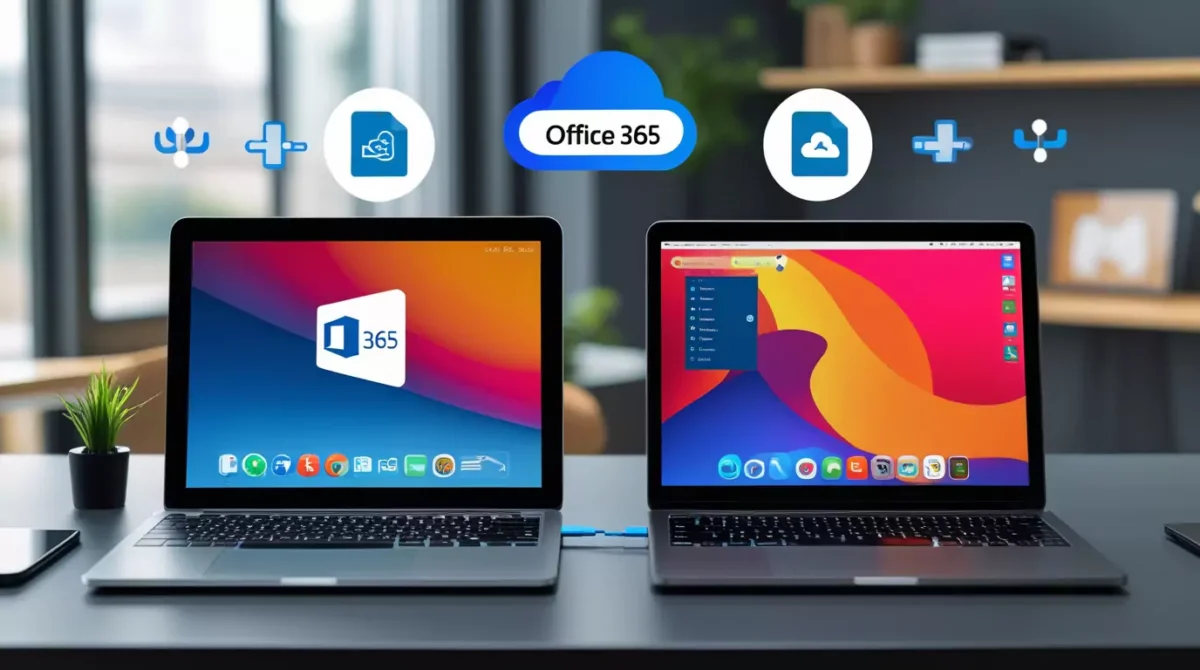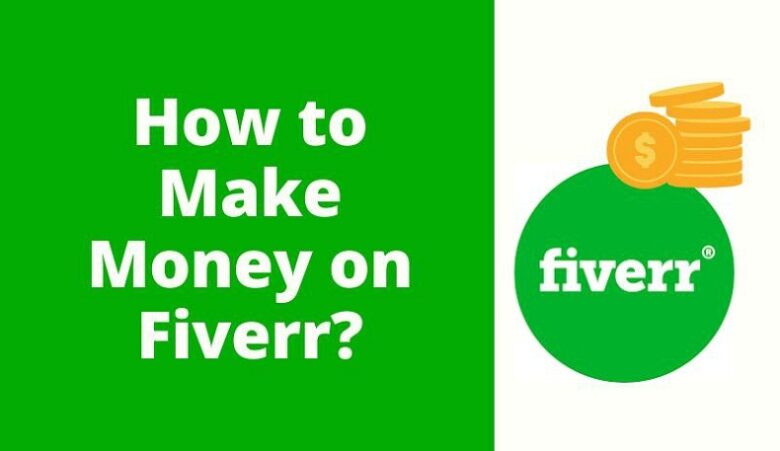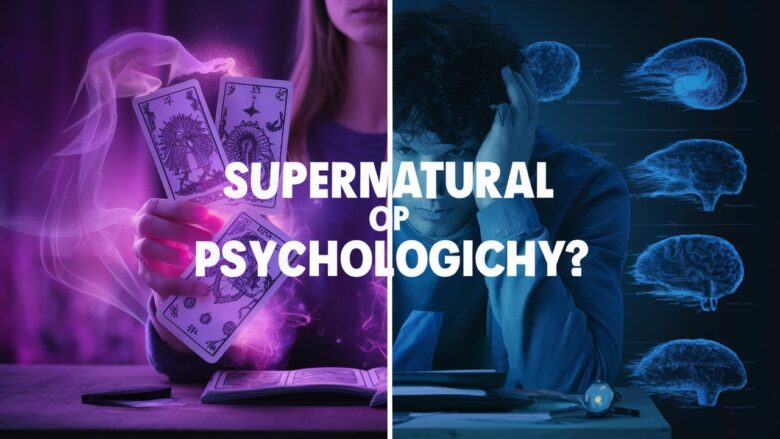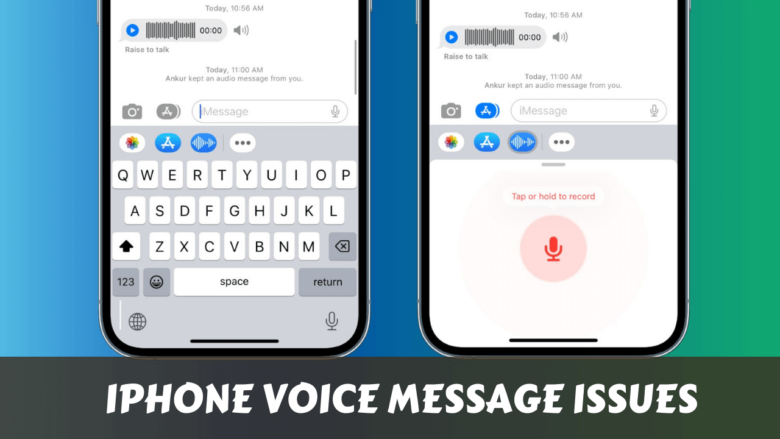How to Transfer Office 365 to a New Computer
Transferring Office 365 (now called Microsoft 365) to a new computer is a common need when upgrading your device, switching systems, or simply getting a fresh start. The good news? It’s a smooth and straightforward process if you follow the right steps. This guide will walk you through the process, ensuring that your Office 365 apps, licenses, and data are moved safely and correctly – without losing any files or functionality.
- How to Transfer Office 365 to a New Computer
- Step 1: Deactivate Office 365 on Your Old Computer
- Step 2: Back Up Your Office Files and Settings (Optional but Recommended)
- Step 3: Install Office 365 on the New Computer
- Step 4: Sign In and Activate
- Step 5: Restore Your Files and Settings
- Bonus Tip: Keep Your Office Up to Date
- Final Words
Step 1: Deactivate Office 365 on Your Old Computer
Before installing Office on your new computer, it’s essential to deactivate the license from the old one. This ensures that you stay within Microsoft’s device limit and avoid license conflicts.
- Open your web browser and go to https://account.microsoft.com
- Log in using the Microsoft account you used to purchase/activate Office 365.
- Click on “Services & subscriptions”.
- Under your Microsoft 365 subscription, click on “Manage”.
- Find the device (your old computer) and click “Sign out” or “Remove license”.
Note: This will not delete Office from the old computer – it just disables the license.
Step 2: Back Up Your Office Files and Settings (Optional but Recommended)
Although your Office apps and OneDrive can sync data across devices, it’s wise to create a backup of your local files just in case:
- Documents: Copy your Word, Excel, PowerPoint, and Outlook files to a USB drive or upload them to OneDrive.
- Outlook PST/OST files: If you’re using Outlook with POP/IMAP or Exchange, export your emails for safety. Go to Outlook → File → Open & Export → Import/Export → Export to a file.
Step 3: Install Office 365 on the New Computer
Once you’ve deactivated the license on your old computer and backed up your data, it’s time to install Office on your new PC or laptop:
- Go to https://account.microsoft.com and log in with your Microsoft account.
- Navigate to “Services & subscriptions”.
- Locate your Microsoft 365 subscription and click “Install”.
- Choose the version compatible with your device (Windows or Mac).
- Run the installer file and follow the on-screen instructions to complete the installation.
Step 4: Sign In and Activate
After installation is complete:
- Open any Office app (like Word or Excel).
- You’ll be prompted to sign in with your Microsoft account.
- Once signed in, Office 365 will automatically activate using your account’s subscription.
All your apps – Word, Excel, PowerPoint, Outlook, OneNote, etc. – will be ready to use.
Step 5: Restore Your Files and Settings
- Sync OneDrive: If you were using OneDrive on your old computer, sign into the OneDrive app on your new computer and sync all your files.
- Copy local files: Paste any documents or data you saved from your old computer into your new one.
- Import Outlook data: If you exported Outlook files earlier, open Outlook → File → Import/Export → Import from a file → Choose the PST/OST file.
Bonus Tip: Keep Your Office Up to Date
After setup, make sure to check for updates:
- Open any Office app.
- Go to File → Account → Office Updates → Update Now.
Keeping Office updated ensures you get the latest features, security patches, and performance improvements.
Final Words
That’s it! You’ve now successfully transferred Office 365 to a new computer. The process is simple: deactivate the old device, install Office on your new system, and sign in. With Microsoft’s cloud-based infrastructure, your files, settings, and productivity can move with you effortlessly.
Whether you’re upgrading to a faster laptop or replacing a malfunctioning PC, transferring your Office 365 setup is a smooth process when done right. Keep your account details handy and stay organized, and you’ll be up and running in no time.