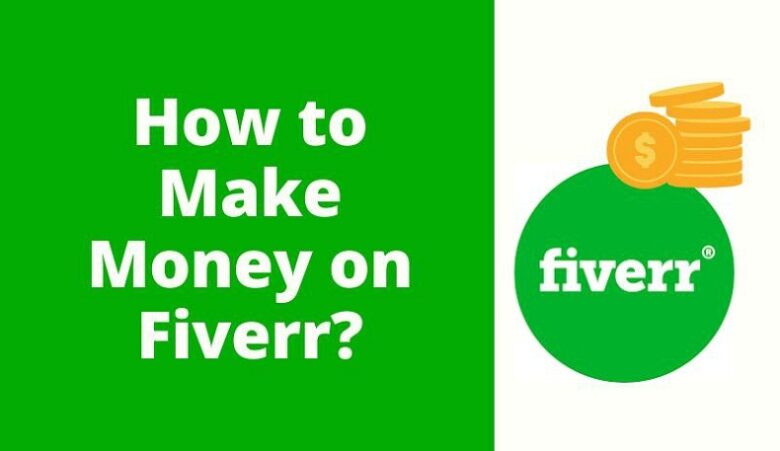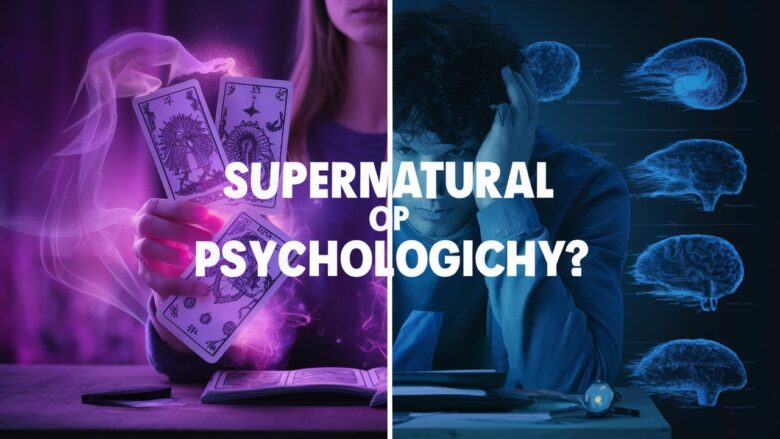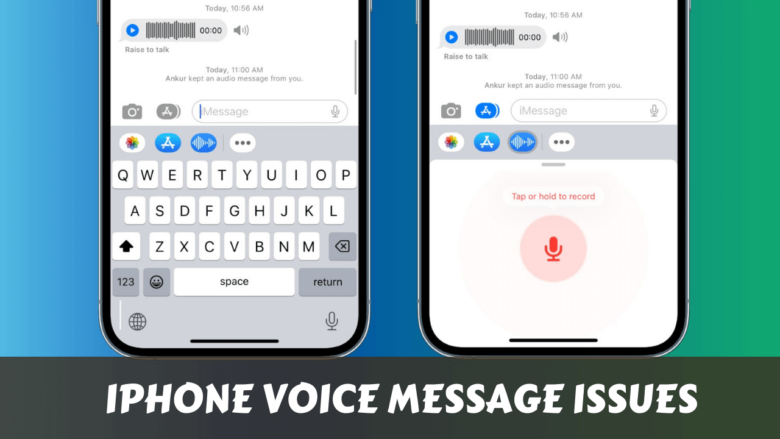How to See Who Shared My Post on Instagram
If you’ve ever posted something on Instagram and wondered, “Who shared this post?” – you’re not alone. Knowing who shares your content can help you understand what resonates with your audience, boost engagement, and grow your profile more effectively. While Instagram doesn’t reveal exact usernames of who shared your post publicly, there are smart ways to track shares using built-in tools.
- How to See Who Shared My Post on Instagram
- 1. Switch to a Professional (Business or Creator) Account
- 2. Check Post Insights to See Shares
- 3. Look for Shares in Stories (Optional)
- 4. Use the ‘Story Reshares’ Feature (If Available)
- 5. Track Shares via Mentions and Tags
- 6. Use Third-Party Tools with Caution
- 7. Understanding the Share Icon in Insights
- Final Thoughts
In this detailed guide, you’ll learn how to see who shared your post on Instagram, including tools, steps, and useful tips to understand your post reach and interactions.
1. Switch to a Professional (Business or Creator) Account
To access insights about who’s sharing your posts, you must have a Professional Instagram account – either Business or Creator.
Here’s how to switch:
- Open the Instagram app.
- Go to your profile.
- Tap the menu (☰) in the top-right corner.
- Tap Settings and privacy > Account type and tools.
- Select Switch to professional account and choose either Business or Creator.
Once done, Instagram will start collecting data for Insights. Only posts made after switching will have share data.
2. Check Post Insights to See Shares
Now that you have a Professional account, you can see how many times a post was shared.
To check:
- Go to your Instagram profile.
- Open the specific post you’re curious about.
- Tap View Insights (just below the post).
- Under “Interactions” or “Post Interactions”, you’ll see a small icon with an arrow – this shows how many times your post was shared to other users’ stories or DMs.
Important Note: Instagram does not show the usernames of people who shared your post. You can only see the total count.
3. Look for Shares in Stories (Optional)
If someone shares your post to their story and they tag you, you’ll get a notification via DM. You can view and repost their story if you’d like.
But if someone shares your post without tagging you, you won’t be notified.
What you can do:
- Go to your notifications or message requests.
- Watch out for story mentions.
- Check your story reshares from the Insights panel (explained in the next step).
4. Use the ‘Story Reshares’ Feature (If Available)
Instagram occasionally allows you to see story reshares directly from a post.
Here’s how:
- Open the post on your profile.
- Tap the three-dot menu (⋯) in the top-right corner of the post.
- If available, you’ll see an option called “View Story Reshares.”
- Tap it to see a grid view of public reshares of your post.
Note: This option only appears if your post has been shared to at least one public story in the past 24 hours.
5. Track Shares via Mentions and Tags
While not a direct way to see all shares, watching for mentions (@yourusername) and tags can help identify who is resharing your content.
Tips:
- Check your Activity tab regularly.
- Respond to resharing users to build engagement.
- Repost their stories to boost visibility.
6. Use Third-Party Tools with Caution
Some third-party analytics platforms claim to offer deeper insights into shares, reshares, and reach. However, Instagram’s API does not allow access to username-level share data for privacy reasons.
So, use tools like:
- Later
- Hootsuite
- Sprout Social
…but only for general analytics – not exact user details of shares.
⚠️ Avoid any tool that asks for your Instagram login credentials directly. Use tools that support secure API connections via Instagram’s official login method.
7. Understanding the Share Icon in Insights
In your Instagram Insights, the paper plane icon (✈️) represents the number of shares. It includes:
- Shares to Instagram Stories
- Shares via DMs
This gives you a better idea of your post’s viral reach. The more shares, the more chances your content has to go viral – even if you can’t see exactly who shared it.
Final Thoughts
While Instagram doesn’t let you see exactly who shared your post, switching to a professional account gives you powerful tools to track share counts, engagement trends, and audience behavior. Combined with mentions, tags, and story reshares, you can paint a clear picture of your content’s impact.
If you consistently create valuable, entertaining, or relatable content, you’ll naturally see more shares. Keep tracking your insights, learn what works, and double down on posts that get shared the most.
Want your Instagram growth to take off? Start by tracking your shares – the smarter way!