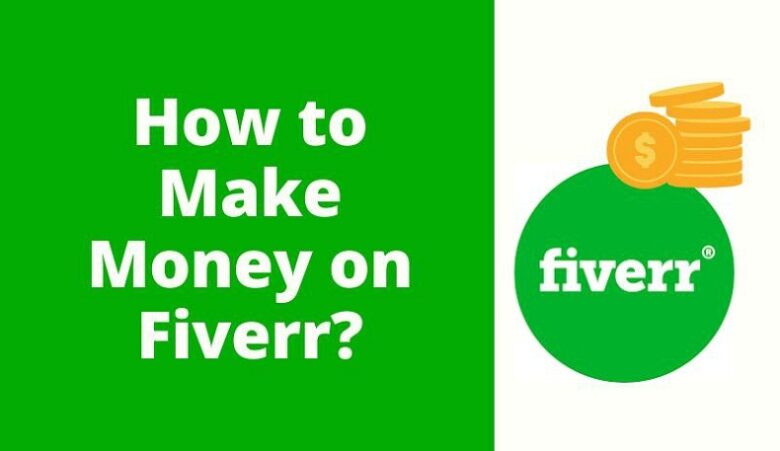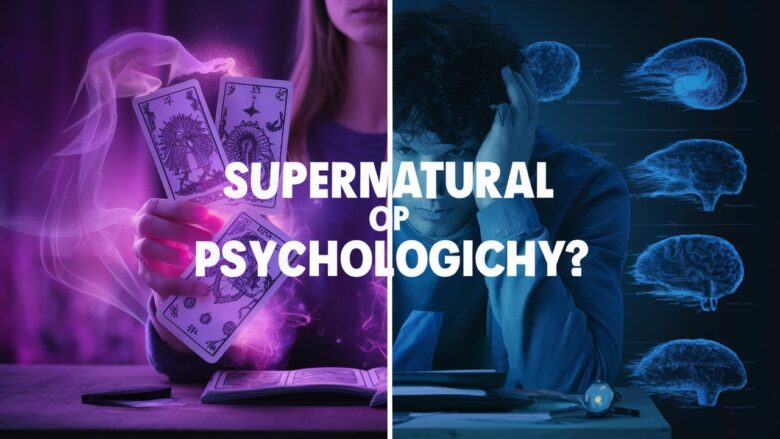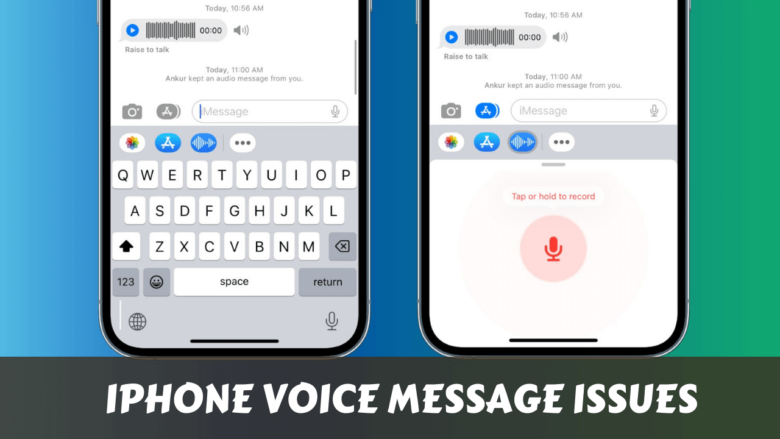Instagram is not just for sharing photos and reels – it also has a chat feature called Direct Messages (DMs). But sometimes, you may want to keep certain chats hidden from others for privacy. Good news! There are simple tricks you can use to hide your Instagram chats without deleting them.
- Why You May Want to Hide Instagram Chats
- ✅ Method 1: Use Vanish Mode to Temporarily Hide Messages
- How to Use Vanish Mode:
- ✅ Method 2: Move Chats to “General” (For Professional Accounts Only)
- Steps to Move Chats to General:
- 💖 You Might Also Like
- ✅ Method 3: Restrict the Person
- How to Restrict Someone:
- ✅ Method 4: Mute the Chat (To Reduce Visibility)
- Steps to Mute:
- ✅ Method 5: Switch to “Close Friends” for Stories (Bonus Tip)
- How to Use Close Friends:
- ✨ More Stories for You
- ✅ Method 6: Use App Lock or Hide Notifications (Device Level Privacy)
- For Android:
- For iPhone:
- Final Thoughts
In this guide, we will show you step-by-step how to hide chats in Instagram using the latest 2025 methods. Whether you use Android or iPhone, this article will help you stay private and protect your personal messages.
Why You May Want to Hide Instagram Chats
- You share your phone with others
- Want to keep personal or work conversations private
- Avoid awkward moments when someone checks your screen
- Organize your inbox better
Now let’s see how to hide those chats without deleting or blocking anyone.
✅ Method 1: Use Vanish Mode to Temporarily Hide Messages
Vanish Mode is a special feature on Instagram that automatically hides messages after the chat is closed.
How to Use Vanish Mode:
- Open Instagram App
- Go to Direct Messages (DMs)
- Open the chat you want to hide
- Swipe up from the bottom of the chat screen
- You will enter Vanish Mode (screen turns dark)
- Now send messages — they will disappear automatically once seen
👉 To exit Vanish Mode, just swipe up again.
Best for private one-time chats
✅ Method 2: Move Chats to “General” (For Professional Accounts Only)
If you use an Instagram Professional account, you get two inbox tabs: Primary and General. You can move chats to the General tab to keep them less visible.
Steps to Move Chats to General:
- Go to your DMs
- Long-press the chat you want to move
- Tap Move to General
Now that chat is hidden from your main inbox.
You won’t get notifications for messages in General — helps keep things discreet.
💖 You Might Also Like
✅ Method 3: Restrict the Person
Instagram’s Restrict feature is designed to protect your privacy without blocking someone. When you restrict a person:
- Their messages go to Message Requests
- They won’t see if you’ve read their message
- Their chat disappears from your main inbox
How to Restrict Someone:
- Go to their Instagram profile
- Tap the three dots (⋮) at the top right
- Select Restrict
You can view messages later under “Message Requests.”
✅ Method 4: Mute the Chat (To Reduce Visibility)
Muting a chat won’t hide it completely, but it silences notifications and makes it less visible.
Steps to Mute:
- Go to DMs
- Long-press on the chat
- Tap Mute Messages
You can also mute Call Notifications.
Ideal if you just want peace and quiet without removing or archiving the chat.
✅ Method 5: Switch to “Close Friends” for Stories (Bonus Tip)
Sometimes, hiding chats is about limiting who can reply to your stories. You can control this by using the “Close Friends” list.
How to Use Close Friends:
- Go to your Instagram profile
- Tap the menu (≡) > Close Friends
- Add only trusted people
Now only those people can reply to your stories — reducing unwanted DMs and keeping chats clean.
✨ More Stories for You
✅ Method 6: Use App Lock or Hide Notifications (Device Level Privacy)
This method is not Instagram-specific but adds an extra layer of security.
For Android:
- Use built-in App Lock or third-party apps like AppLock
- Hide Instagram from Recent Apps
- Turn off DM Notifications from Instagram settings
For iPhone:
- Use Screen Time > App Limits to control access
- Use Guided Access to limit app usage
- Hide previews under Settings > Notifications > Instagram
Adds more privacy even if someone uses your phone.
Final Thoughts
Instagram doesn’t have a “Hide Chat” button, but by using features like Vanish Mode, Restrict, Muting, and Professional Tools, you can easily keep your chats private. Whether you’re avoiding unwanted eyes or just organizing your inbox, these tips will help you use Instagram more securely.
Remember, privacy is power, and now you know how to control it.