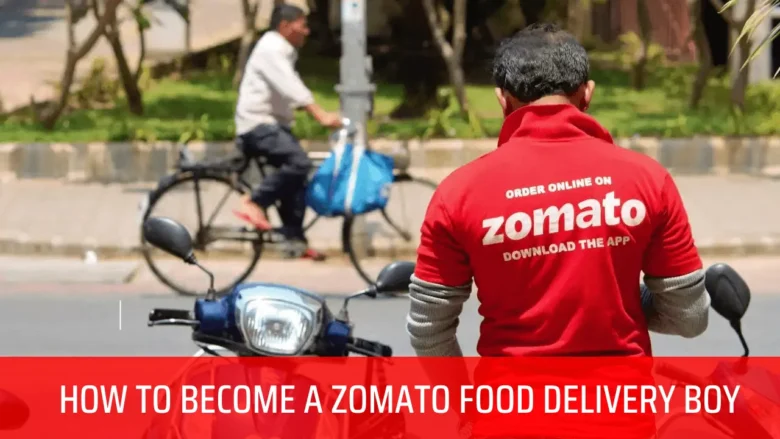Jump to
ToggleHow to Download WhatsApp Profile Picture
Do you want to save someone’s WhatsApp profile picture on your phone? Maybe it’s your friend’s cute selfie or a family photo you liked. In this guide, you will learn step-by-step how to download a WhatsApp profile picture easily-without any technical knowledge. Anyone can do it, even if you’re not good with apps or settings.
Step-by-Step Guide to Download WhatsApp Profile Picture
✅ Method 1: Take a Screenshot (Quick & Easy)
This is the fastest and simplest method.
Steps:
- Open WhatsApp on your phone.
- Go to the contact whose profile picture you want to download.
- Tap on their profile photo to view it in full screen.
- Take a screenshot using your phone’s buttons:
- On Android: Press Power + Volume Down.
- On iPhone: Press Power + Home (older) or Power + Volume Up (newer).
- Go to your gallery and crop the image to remove unwanted parts.
Pros:
- Easy for everyone
- No extra apps needed
Cons:
- Image quality might not be perfect
✅ Method 2: Use WhatsApp Web (For High-Quality Picture)
This method gives better quality than a screenshot.
Steps:
- Open https://web.whatsapp.com on your desktop.
- Scan the QR code using your phone (Open WhatsApp > Menu > Linked Devices).
- Click on the chat or contact whose photo you want.
- Tap on the profile picture to open it in a new window.
- Right-click on the photo and select “Save image as…”.
- Choose the location and save the image to your computer.
Pros:
- Better image quality
- No cropping needed
Cons:
- Needs a desktop/laptop
✅ Method 3: Using File Manager (Only Works on Old WhatsApp Versions)
In older versions of WhatsApp, profile pictures used to get stored in your phone’s internal storage.
Steps:
- Open your File Manager app.
- Go to Internal Storage > WhatsApp > Profile Pictures.
- You’ll see saved images of your contacts.
- Copy or move them to your gallery.
Note: This method may not work on new versions, as WhatsApp has removed this feature due to privacy updates.
Tips to Remember
- WhatsApp does not offer a “Download” button for profile pictures for privacy reasons.
- Some users may have restricted their profile photo visibility in their privacy settings.
- Always respect others’ privacy. Do not misuse their photos.
Final Words
Downloading a WhatsApp profile picture is easy if you follow the right steps. Whether you’re using a screenshot, WhatsApp Web, or an old file manager trick-each method has its own use. Just make sure you’re using it for the right reasons and respecting personal privacy.
Now that you know how to do it, go ahead and try it!