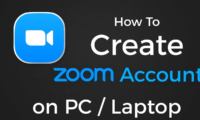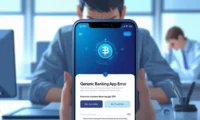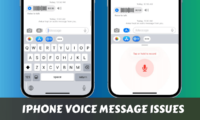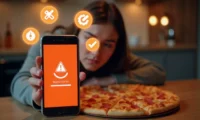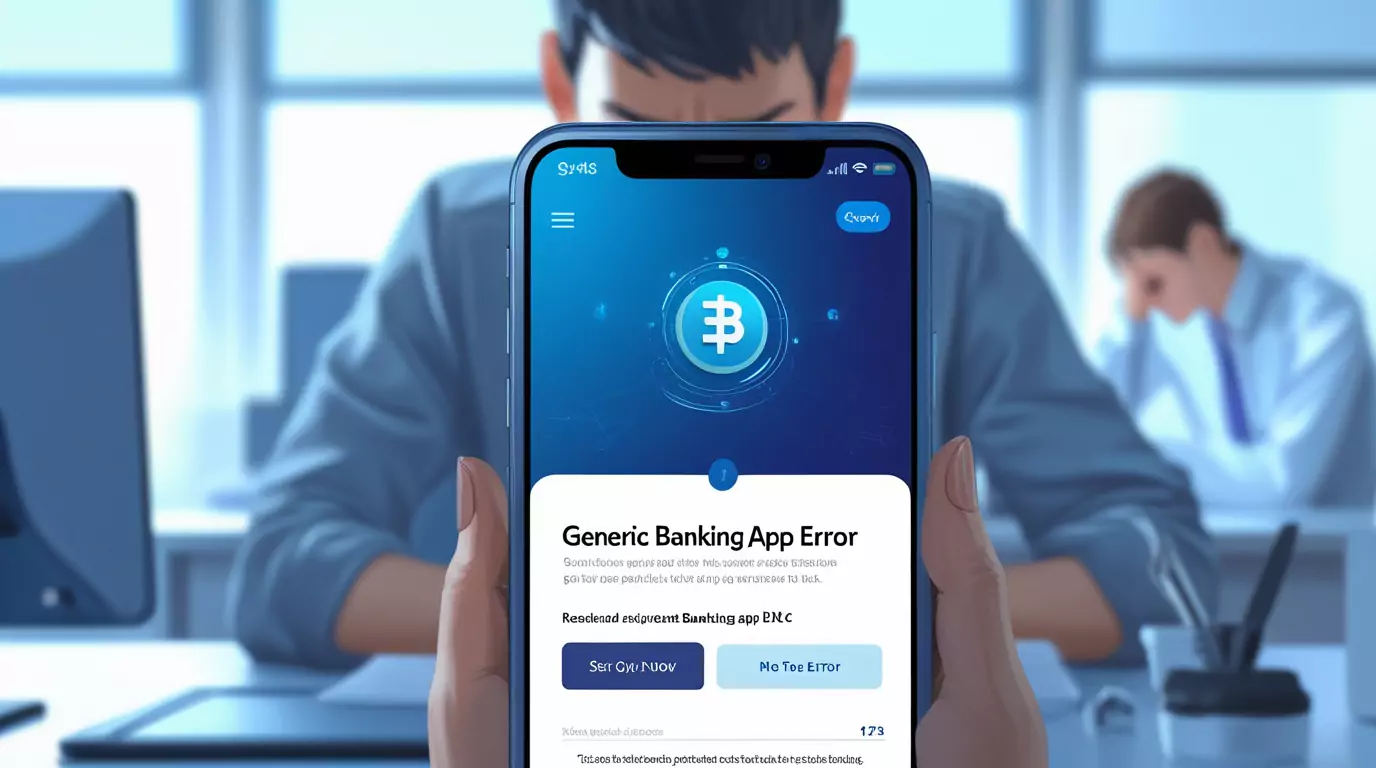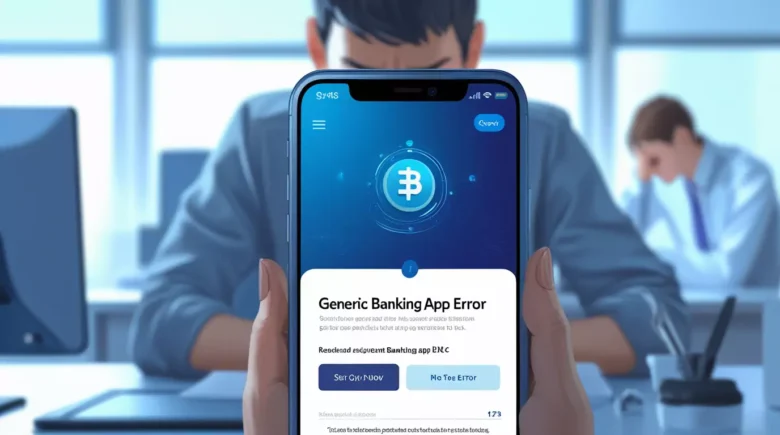You’re staring at your Google Meet screen. Important meeting about to start. And you’re thinking: “How do I actually record this thing?”
- Who Can Actually Record Google Meet Sessions?
- How to Enable Recording for Google Meet (Desktop)
- 💖 You Might Also Like
- Mobile Recording: Yes, It Works
- Where Your Recordings End Up
- Common Recording Issues (And Quick Fixes)
- ✨ More Stories for You
- Recording Etiquette: Don’t Be That Person
- Alternative Recording Options
- Storage and Sharing Tips
- 🌟 Don't Miss These Posts
- FAQs About Google Meet Recording
- Can I record without a Google Workspace account?
- How long are recordings stored?
- Can external guests start recording?
- What happens if my internet cuts out during recording?
- Can I edit recordings after the meeting?
- Do recordings include chat messages?
- Can I record breakout rooms?
- Final words on Google Meet Recording
I get it. Missing key details from meetings is painful. Especially when someone drops crucial info and you’re scrambling to take notes instead of actually listening.
Here’s how to enable recording for Google Meet without the headache.
Who Can Actually Record Google Meet Sessions?
Before we dive in, let’s get real about who can record.
You can’t just rock up with any Google account and start recording. Google’s not that generous.
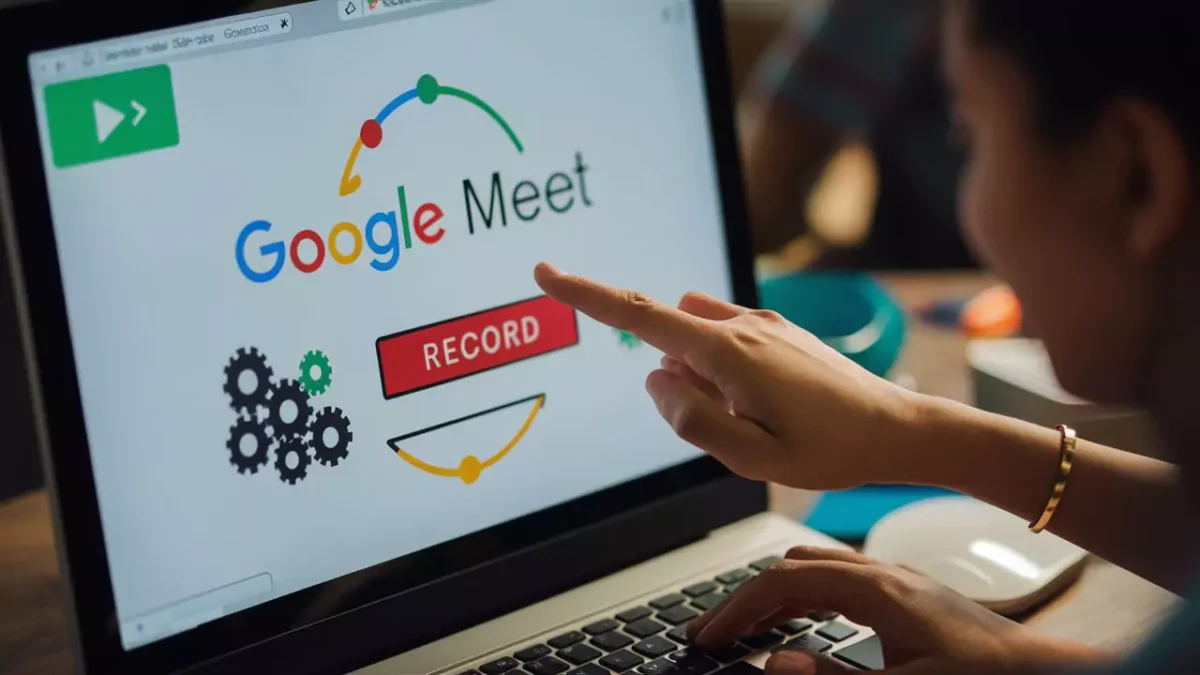
You need one of these:
- Google Workspace account (the paid one)
- Google Workspace for Education account
- G Suite Enterprise account
Got a free Gmail account? Sorry mate, recording’s not happening. Google wants you to pay for the privilege.
Meeting organisers and people from the same organisation can start recordings. External guests? They’re just along for the ride.
How to Enable Recording for Google Meet (Desktop)
Here’s the step-by-step breakdown:
Step 1: Start Your Meeting
- Open Google Meet
- Click “New meeting” or join an existing one
- Wait for at least one other person to join (you can’t record solo meetings)
Step 2: Find the Recording Button
- Look for three dots (⋮) in the bottom-right corner
- Click on “Record meeting”
- You’ll see a pop-up asking for confirmation
Step 3: Confirm and Start Recording
- Click “Accept”
- Everyone in the meeting gets notified that recording has started
- A red “REC” indicator appears in the top-left corner
Step 4: Stop When You’re Done
- Click the three dots again
- Select “Stop recording”
- Confirm you want to stop
The recording automatically saves to Google Drive. Usually takes a few minutes to process.
💖 You Might Also Like
Mobile Recording: Yes, It Works
Recording on your phone or tablet? Same process, different buttons.
For Android and iPhone:
- Join your meeting
- Tap the three dots
- Select “Record meeting”
- Tap “Start recording”
The mobile interface is actually cleaner. Less clutter, easier to find the recording option.
Where Your Recordings End Up
Google automatically saves recordings to Drive. But here’s where most people get confused.
The recording goes to:
- Meeting organiser’s Google Drive
- “Meet Recordings” folder
- Shared with all meeting participants via email
File format: MP4 (works everywhere) Quality: Decent enough for business use
I’ve seen people panic because they can’t find their recording. Check your email first. Google sends a link when processing is complete.
Common Recording Issues (And Quick Fixes)
“Record meeting” option is greyed out
- You’re probably on a free Gmail account
- Or you’re an external guest
- Only paid workspace users can record
Recording stops randomly
- Internet connection dropped
- Meeting ended unexpectedly
- Try starting the recording again
No audio in playback
- Check your microphone permissions
- Restart the meeting and try again
- Sometimes it’s just a browser glitch
Video quality looks terrible
- Google compresses recordings heavily
- Nothing you can do about this
- It’s designed for reference, not broadcast quality
✨ More Stories for You
Recording Etiquette: Don’t Be That Person
Always announce when you’re recording. Even though Google notifies everyone, it’s just good manners.
Say something like: “Just to let everyone know, I’m recording this for our team who couldn’t make it.”
People appreciate the heads up. Some might have legal or privacy concerns.
Quick tip: If someone objects to recording, respect it. Better to take detailed notes than create workplace drama.
Alternative Recording Options
Google Meet’s built-in recording is solid. But sometimes you need more control.
Third-party options:
- OBS Studio (free, powerful)
- Loom (paid, user-friendly)
- Zoom (if you can convince everyone to switch)
I’ve used OBS for important client meetings. More reliable than Google’s system. Bit more technical to set up though.
Storage and Sharing Tips
Recordings can get massive. I’m talking gigabytes for hour-long meetings.
Smart storage moves:
- Download important recordings locally
- Delete old ones you don’t need
- Share highlights instead of full recordings
Pro move: Create timestamps in your meeting notes. Makes finding specific parts way easier later.
🌟 Don't Miss These Posts
FAQs About Google Meet Recording
Can I record without a Google Workspace account?
No. Free Gmail accounts can’t record Google Meet sessions. You need a paid workspace subscription.
How long are recordings stored?
Forever, unless you delete them. They count towards your Google Drive storage limit though.
Can external guests start recording?
No. Only meeting organisers and people from the same organisation can start recordings.
What happens if my internet cuts out during recording?
The recording stops. You’ll need to start a new recording when you reconnect.
Can I edit recordings after the meeting?
Google Meet doesn’t include editing tools. You’ll need to download the MP4 and use external software.
Do recordings include chat messages?
No. Only audio and video are recorded. Chat messages aren’t included.
Can I record breakout rooms?
This depends on your Google Workspace settings. Check with your admin.
Final words on Google Meet Recording
Recording Google Meet sessions is straightforward once you’ve got the right account. The built-in feature works well for most business needs.
Just remember:
- You need a paid Google Workspace account
- Always inform participants you’re recording
- Recordings save automatically to Google Drive
- Quality is decent but not broadcast-ready
Most importantly, use recordings as a backup, not a replacement for active listening.
The best meetings happen when everyone’s engaged, not just hoping the recording caught everything important.
Now go record that meeting and actually focus on the conversation instead of frantically scribbling notes.
Want to enable recording for Google Meet? Follow this guide and you’ll have it sorted in minutes, not hours.