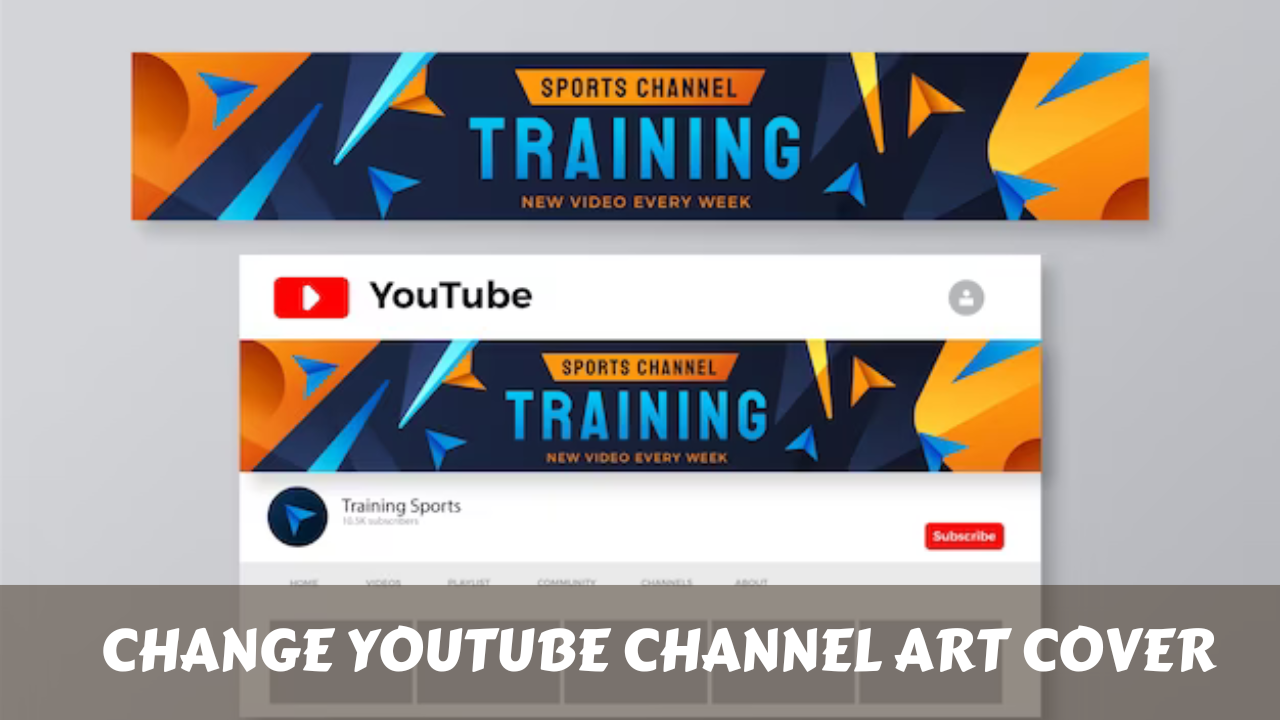How to Change YouTube Channel Art Cover Photo on Android
Changing your YouTube channel art cover photo on Android is a simple process that can help you refresh your channel’s appearance and attract more viewers.
In this guide, we will walk you through the steps to update your channel art using the YouTube app on your Android device. Whether you’re a content creator or an aspiring YouTuber, optimizing your channel’s visual appeal is essential for making a strong first impression on your audience. Follow our easy instructions to give your YouTube channel a professional and polished look.
One key element in achieving this is the channel art cover photo. In this guide, we’ll delve into the detailed steps on how to change your YouTube channel art cover photo on an Android device, ensuring your channel stands out and leaves a lasting impression.
Importance of Channel Art:
Before we dive into the technical aspects of changing the channel art cover photo on an Android device, let’s explore why it’s crucial for YouTubers to pay attention to this visual element.
- First Impressions Matter: The channel art is the first thing viewers notice when visiting your YouTube channel. It sets the tone for your content and gives visitors a glimpse into your style and personality. Making a positive first impression can significantly impact a viewer’s decision to subscribe and engage with your content.
- Brand Identity: Consistent branding is essential for building a strong online presence. Your channel art serves as a visual representation of your brand. By incorporating elements such as logos, color schemes, and imagery that align with your brand, you establish a cohesive and recognizable identity across all your online platforms.
- Professionalism and Credibility: A well-designed channel art cover photo conveys professionalism and credibility. It signals to viewers that you are committed to delivering high-quality content and have invested time and effort into creating a visually appealing channel.
Steps to Change YouTube Channel Art Cover Photo on Android
Now that we understand the significance of channel art, let’s proceed to the step-by-step guide on how to change it using an Android device.
Step 1: Open the YouTube App on Your Android Device
The first step is to ensure that you have the YouTube app installed on your Android device. If not, visit the Google Play Store, search for “YouTube,” and install the latest version.
Step 2: Log in to Your YouTube Account
Once the YouTube app is installed, open it and log in to your YouTube account. Ensure that you are signed in with the account associated with the channel for which you want to change the channel art.
Step 3: Navigate to Your YouTube Channel
To access your channel, tap on your profile picture located in the top-right corner of the app. This will open a menu where you can select “Your channel.” Alternatively, you can tap on the “Library” tab at the bottom of the screen and then choose “Your videos” to access your channel.
Step 4: Access the Channel Art Section
On your channel page, you’ll find an “Edit channel” button. Tap on this button to access the editing options for your channel.
Step 5: Tap on the Pencil Icon
Within the channel editing section, you’ll see various options to customize your channel. Look for the pencil icon next to your channel art and tap on it. This will open the channel art editor.
Step 6: Choose a New Photo from Your Gallery
In the channel art editor, you’ll have the option to either edit your existing channel art or upload a new photo. To change the channel art, tap on the “+ Gallery” option. This will allow you to select a new photo from your device’s gallery.
Step 7: Adjust and Crop the Photo
Once you’ve selected a photo, the app will prompt you to adjust and crop it to fit the recommended dimensions. It’s crucial to ensure that your channel art looks good on various devices, including desktops, tablets, and smartphones. Follow the on-screen guides to make necessary adjustments.
Step 8: Save Your Changes
After adjusting the photo to your satisfaction, tap on the “Done” or “Save” button to apply the changes to your channel art. It may take a few moments for the changes to be processed.
Step 9: Check the Preview
Before finalizing your channel art, it’s advisable to check the preview to see how it appears on different devices. This ensures that your channel art maintains its visual appeal and readability across various screen sizes.
Step 10: Confirm the Changes
Once you are satisfied with the preview, confirm the changes. Your new channel art will now be visible to anyone who visits your YouTube channel.
Best Practices for Creating Stunning Channel Art
Now that you’ve successfully changed your YouTube channel art cover photo on your Android device, let’s explore some best practices to help you create stunning and effective channel art:
- Follow YouTube’s Guidelines: YouTube provides specific guidelines regarding the recommended dimensions for channel art. It’s crucial to adhere to these guidelines to ensure that your channel art looks optimal on all devices. The recommended dimensions are 2560 x 1440 pixels, with a safe area of 1546 x 423 pixels where text and logos are not cut off on different devices.
- High-Quality Imagery: Opt for high-resolution images to ensure clarity and sharpness. Avoid pixelation, as it can diminish the overall quality of your channel art. If you’re using text in your channel art, make sure it remains readable on smaller screens.
- Consistent Branding: Maintain consistency with your brand by incorporating your logo, color scheme, and any other visual elements that represent your brand identity. This consistency helps in building brand recognition across various platforms.
- Convey Your Channel’s Theme: Use channel art to convey the theme or niche of your content. Whether you create gaming videos, educational content, or vlogs, your channel art should provide a visual cue about the type of content viewers can expect.
- Update Seasonally or Annually: Consider updating your channel art periodically to keep it fresh and relevant. Seasonal updates or changes to reflect special events can keep your channel visually appealing and engaging for returning viewers.
- Mobile-Friendly Design: Given the prevalence of mobile users, ensure that your channel art is designed to look great on smaller screens. Test your channel art on different devices to guarantee a positive viewing experience for all your audience.
FAQs (Frequently Asked Questions)
How often should I update my YouTube channel art?
It’s advisable to update your channel art periodically to keep it fresh and relevant. Consider making updates seasonally or annually to reflect changes in your content, branding, or to incorporate seasonal themes.
What are the recommended dimensions for YouTube channel art?
YouTube recommends channel art dimensions of 2560 x 1440 pixels. However, ensure that essential content falls within the safe area of 1546 x 423 pixels to prevent important elements like text and logos from being cut off on various devices.
Can I change my channel art directly from the YouTube Studio app on Android?
YouTube Studio on Android primarily focuses on video management and analytics. For detailed channel customization, including changing channel art, it’s recommended to use the main YouTube app on your Android device.
Do I need graphic design skills to create effective channel art?
While graphic design skills can enhance your channel art, they are not essential. Many online tools and apps offer user-friendly templates and customization options, making it accessible for creators with varying levels of design expertise.
Why is it important to consider mobile-friendly design for channel art?
A significant portion of YouTube users accesses the platform via mobile devices. Ensuring your channel art is mobile-friendly guarantees a positive viewing experience for this audience, enhancing the overall accessibility and appeal of your channel.
Can I use copyrighted images in my channel art?
It’s recommended to avoid using copyrighted images in your channel art without proper licensing or permission. Utilizing original content or obtaining images from reputable sources with proper licensing ensures you comply with YouTube’s content policies and copyright regulations.
How long does it take for changes to my channel art to take effect?
After you’ve selected and adjusted your new channel art, changes typically take effect shortly. However, it may take a few minutes for the updated channel art to be visible to viewers. Be patient, and if needed, check your channel on different devices to ensure consistency.
Conclusion:
In conclusion, changing your YouTube channel art cover photo on an Android device is a straightforward process that can significantly enhance the visual appeal of your channel. By following the step-by-step guide outlined in this article and implementing best practices for creating stunning channel art, you can create a captivating online presence that attracts and retains viewers.
Remember that your channel art is a powerful tool for conveying your brand identity, making a positive first impression, and establishing credibility in the competitive world of online content creation. Take the time to thoughtfully design and update your channel art, and watch as your YouTube channel becomes a visually appealing and memorable destination for viewers around the world.