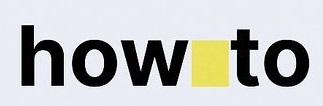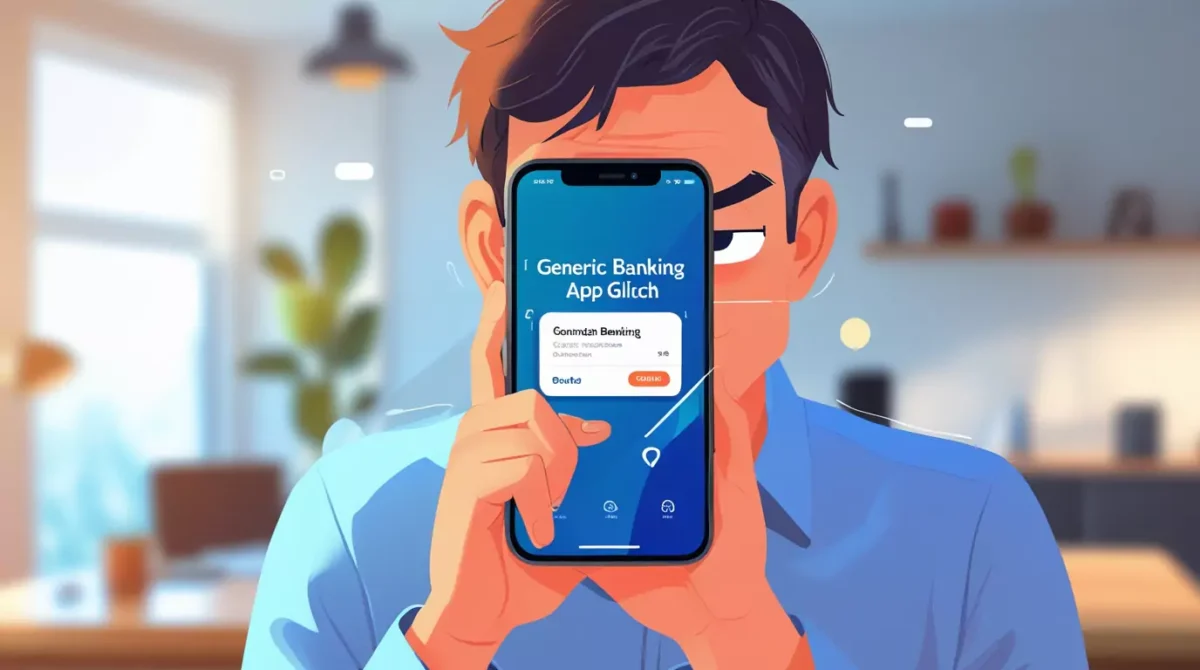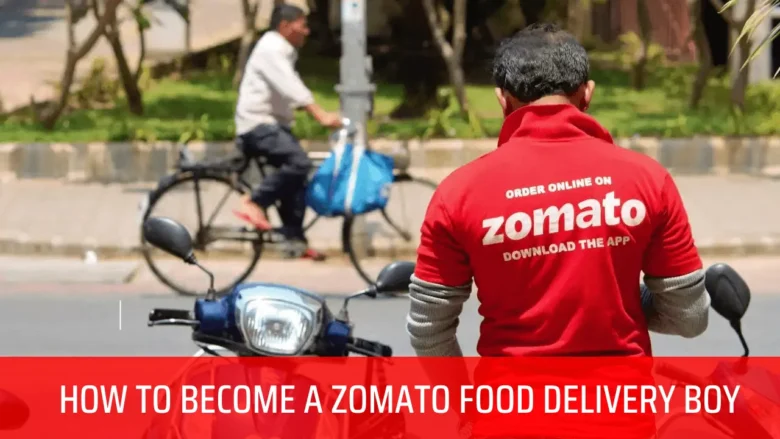Jump to
ToggleHow to Fix Chase Mobile App Not Working, Keeps Crashing & Not Loading Issue
Is your Chase Mobile App not working? 😟 Does it keep crashing, freezing, or not loading? You’re not alone! Many people face these problems, but the good news is – they’re easy to fix!
In this super simple guide, we’ll show you step-by-step solutions to get your Chase app running smoothly again. Whether you’re a tech expert or just starting out (yes, even a kid can follow these steps!), we’ve got you covered.
Let’s dive in and fix your Chase app issues fast!
Why Is My Chase Mobile App Not Working?
Before fixing the problem, let’s understand why the Chase app might crash or not load:
- Poor internet connection
- Outdated app version
- Phone software needs an update
- Too many apps running in the background
- Corrupted app cache
- Server issues from Chase
Now, let’s fix these issues step by step.
1. Check Your Internet Connection
A weak or unstable internet connection can cause the Chase app to crash or not load.
How to Fix:
✅ Switch between Wi-Fi and Mobile Data
- Turn off Wi-Fi and use mobile data (or vice versa).
- Open the Chase app again to see if it works.
✅ Restart Your Router (For Wi-Fi Users)
- Unplug your Wi-Fi router.
- Wait 30 seconds.
- Plug it back in and reconnect.
✅ Enable Airplane Mode & Disable It
- Swipe down on your phone and tap Airplane Mode (✈️).
- Wait 10 seconds.
- Turn it off and check the Chase app.
2. Close & Reopen the Chase App
Sometimes, the app freezes due to a temporary glitch.
How to Fix:
- On iPhone:
- Swipe up from the bottom (or double-click the Home button).
- Swipe the Chase app away to close it.
- Reopen the app.
- On Android:
- Tap the Recent Apps button (⊞).
- Swipe the Chase app away.
- Open it again.
3. Update the Chase Mobile App
An outdated app can cause crashes. Always use the latest version.
How to Fix:
✅ On iPhone (App Store):
- Open the App Store.
- Tap your Profile icon (top right).
- Find Chase Mobile and tap Update.
✅ On Android (Google Play Store):
- Open the Play Store.
- Tap your Profile icon (top right).
- Go to Manage Apps & Device → Updates Available.
- Find Chase Mobile and tap Update.
4. Restart Your Phone
A simple restart can fix many app issues.
How to Fix:
- iPhone: Hold the Power + Volume button, then slide to power off.
- Android: Hold the Power button, then tap Restart.
After restarting, open the Chase app again.
5. Clear App Cache (Android Only)
A corrupted cache can make the app misbehave.
How to Fix:
- Go to Settings → Apps → Chase Mobile.
- Tap Storage → Clear Cache.
- Restart the app.
(Note: iPhones don’t have a “Clear Cache” option—try reinstalling instead.)
6. Reinstall the Chase App
If clearing the cache doesn’t work, reinstalling the app may help.
How to Fix:
- Delete the Chase app (long-press the icon → Uninstall).
- Go to the App Store (iPhone) / Play Store (Android).
- Download and install Chase Mobile again.
- Log in and check if it works.
7. Check for Phone Software Updates
An outdated phone OS can cause app crashes.
How to Fix:
✅ On iPhone:
- Go to Settings → General → Software Update.
- Install any available updates.
✅ On Android:
- Go to Settings → System → Software Update.
- Download and install updates.
8. Check Chase Server Status
Sometimes, the problem is from Chase’s side.
How to Fix:
- Visit Chase Support or DownDetector.
- If servers are down, wait and try again later.
9. Disable VPN or Proxy
VPNs can sometimes interfere with banking apps.
How to Fix:
- Go to Settings → VPN.
- Turn off any active VPN.
- Try opening the Chase app again.
10. Contact Chase Customer Support
If nothing works, Chase’s support team can help.
How to Contact:
📞 Call: 1-800-935-9935
💬 Live Chat: Inside the Chase app or website.
🐦 Twitter (X): @ChaseSupport
Final Thoughts
Most Chase Mobile App issues can be fixed with these simple steps. Start with the easiest solutions (like checking your internet) before moving to more advanced fixes (like reinstalling the app).
If the problem persists, Chase Customer Support is always available to help.
Quick Recap of Fixes:
- ✅ Check internet connection
- ✅ Close & reopen the app
- ✅ Update the Chase app
- ✅ Restart your phone
- ✅ Clear app cache (Android only)
- ✅ Reinstall the Chase app
- ✅ Update phone software
- ✅ Check Chase server status
- ✅ Disable VPN
- ✅ Contact Chase Support
We hope this guide helped! Let us know in the comments which solution worked for you. 🚀
Happy Banking! 🏦📱