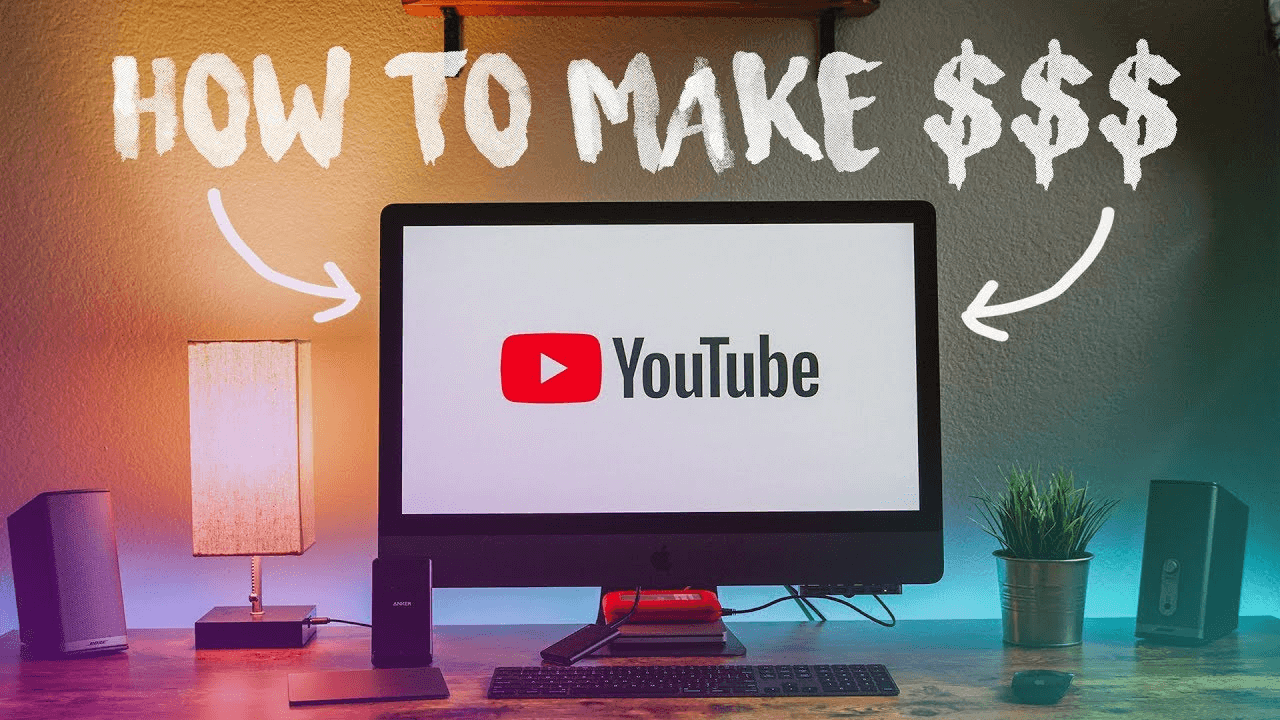How to View YouTube Earnings in Google AdSense Account
As a YouTube content creator, understanding how to check your earnings in your Google AdSense account is crucial.
Monitoring your revenue helps you analyze your channel’s performance, plan your content strategy, and manage your finances effectively.
In this article, we will guide you through the step-by-step process of checking your YouTube earnings in your Google AdSense account.
YouTube Earnings and Google AdSense
Before diving into the details, it’s important to understand the relationship between YouTube and Google AdSense. YouTube monetization allows creators to earn money from ads displayed on their videos. This revenue is tracked and paid out through Google AdSense.
AdSense is Google’s program for website and content monetization through advertisements. When you link your YouTube channel to AdSense, your earnings from ads shown on your videos are accumulated and paid out through AdSense.
Step-by-Step Guide to Checking YouTube Earnings
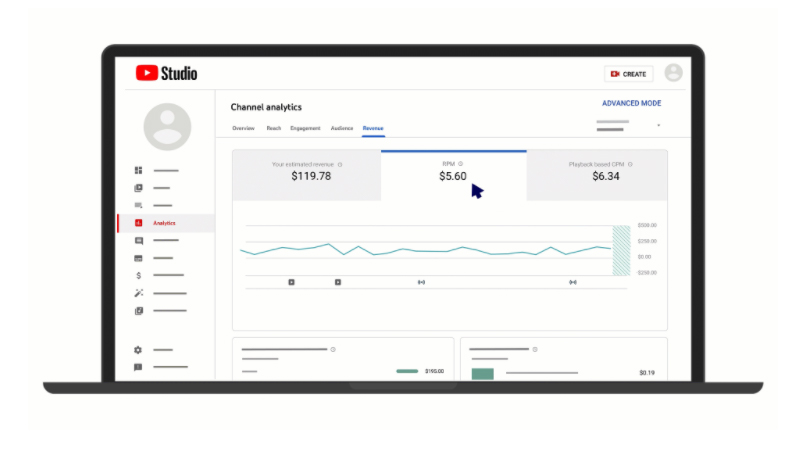
1. Sign In to Your YouTube Studio
To begin, sign in to your YouTube account and navigate to YouTube Studio. YouTube Studio is the central hub for managing your channel, including analytics, content management, and monetization details.
- Go to YouTube Studio.
- Enter your login credentials and sign in.
2. Navigate to the Analytics Section
Once you’re in YouTube Studio, you need to access the Analytics section to view detailed information about your channel’s performance, including earnings.
- In the left-hand sidebar, click on “Analytics.”
- You will be directed to the main Analytics dashboard.
3. Access Revenue Reports
In the Analytics dashboard, you can view various metrics such as views, watch time, and audience demographics. To specifically check your earnings, follow these steps:
- Click on the “Revenue” tab at the top of the Analytics page.
- Here, you can see your estimated revenue, RPM (Revenue per Mille), and CPM (Cost per Mille).
4. Understanding the Revenue Tab
The Revenue tab provides a comprehensive overview of your earnings. Let’s break down the key components:
- Estimated Revenue: This is the approximate amount you have earned so far in the selected date range.
- RPM (Revenue per Mille): This shows your earnings per 1,000 views. It is calculated by dividing your estimated revenue by the total number of views and multiplying by 1,000.
- CPM (Cost per Mille): This indicates the cost advertisers pay per 1,000 ad impressions. It helps understand the potential revenue you can earn from ads.
5. Viewing Detailed Earnings Reports
For more detailed insights, you can generate specific reports. Here’s how:
- Click on “See More” under the Revenue tab.
- This will open a detailed revenue report where you can view your earnings by video, date, ad type, and more.
- Use the date range selector to filter the data as needed.
6. Sign In to Google AdSense
While YouTube Studio provides a good overview of your earnings, you need to check your Google AdSense account for final payment details. Follow these steps:
- Go to Google AdSense.
- Enter your AdSense login credentials and sign in.
7. Navigating the AdSense Dashboard
Once logged in, you will be directed to the AdSense dashboard. Here, you can see your overall earnings, payment status, and other relevant details.
- On the left sidebar, click on “Payments.”
- You will be taken to the Payments page where you can view your earnings summary, payment history, and payment settings.
8. Understanding AdSense Payments
In the Payments section, you can see detailed information about your earnings and payments. Let’s explore the key components:
- Current Balance: This shows your total earnings that have not yet been paid out.
- Recent Payments: This section provides a summary of your recent payments, including the date and amount.
- Transactions: Here, you can view a detailed list of all your earnings and payments.
9. Payment Threshold and Schedule
Google AdSense has a payment threshold that must be reached before you can receive a payment. The threshold is typically $100, meaning you must accumulate at least $100 in earnings before a payment is issued.
- Payment Schedule: AdSense processes payments on a monthly basis. Earnings accumulated in a given month are finalized and paid out by the end of the following month.
- Payment Methods: You can choose from various payment methods such as electronic funds transfer (EFT), checks, and wire transfers. Ensure your payment method is set up correctly to avoid delays.
10. Tracking Your Earnings Over Time
It’s important to regularly monitor your earnings to track your progress and make informed decisions about your content strategy. Here are some tips:
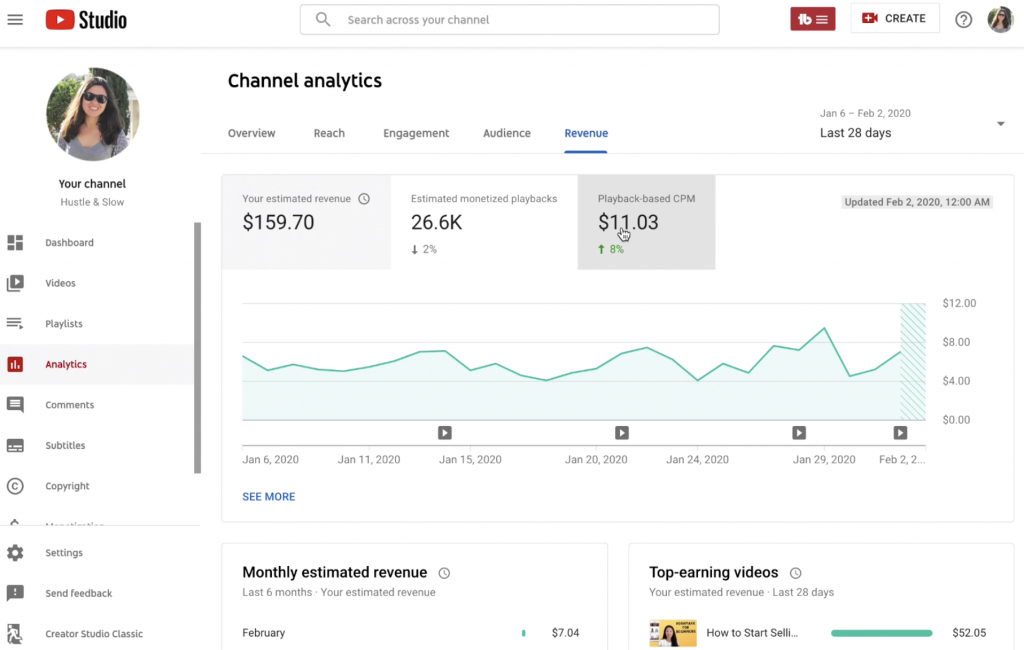
- Set Goals: Establish clear revenue goals for your channel and track your progress.
- Analyze Trends: Use the data from YouTube Analytics and AdSense to identify trends and patterns in your earnings. This can help you understand which content performs best and optimize your strategy accordingly.
- Adjust Content Strategy: Based on your earnings analysis, adjust your content strategy to focus on high-performing videos and topics. Experiment with different formats, lengths, and posting schedules to maximize your revenue potential.
11. Optimizing Your YouTube Earnings
To maximize your YouTube earnings, consider the following strategies:
- Increase Watch Time: Longer watch times can lead to higher ad impressions and revenue. Create engaging content that keeps viewers watching.
- Optimize Ad Placements: Experiment with different ad formats and placements to see what works best for your audience. Mid-roll ads, for example, can increase revenue for longer videos.
- Promote Your Videos: Use social media, blogs, and other platforms to promote your videos and drive more traffic to your channel.
- Engage with Your Audience: Building a loyal audience can lead to higher watch times and more revenue. Respond to comments, ask for feedback, and create content that resonates with your viewers.
- Collaborate with Brands: Partnering with brands for sponsored content can be a lucrative way to supplement your ad revenue.
Conclusion
Checking your YouTube earnings in your Google AdSense account is a straightforward process that involves navigating both YouTube Studio and AdSense.
By regularly monitoring your earnings and analyzing your revenue data, you can make informed decisions to optimize your content strategy and maximize your revenue potential.
Remember, success on YouTube requires consistent effort and adaptation. Keep experimenting with different content ideas, engage with your audience, and stay up-to-date with the latest trends in digital marketing. With dedication and the right strategies, you can turn your YouTube channel into a profitable venture.