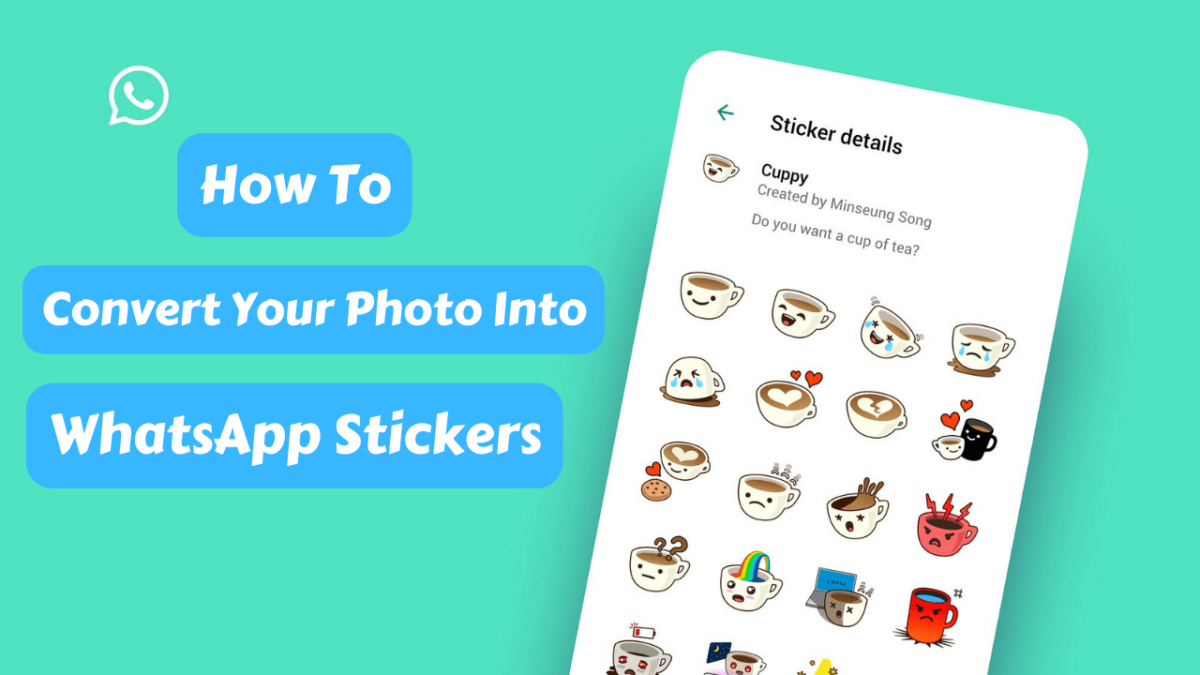WhatsApp stickers are a form of digital expression that allow users to enhance their conversations with colorful and dynamic images. Introduced in 2018, WhatsApp stickers quickly gained popularity due to their ability to convey emotions, ideas, and humor in a visually appealing way. Stickers are essentially images or animated graphics that can be easily shared and used within WhatsApp chats.
The popularity of WhatsApp stickers stems from several factors. First, stickers offer a more expressive and engaging means of communication compared to traditional text messages. They provide a visual representation of emotions, allowing users to convey their feelings more accurately and creatively. Stickers can depict a wide range of emotions, including happiness, sadness, love, humor, and many more, making conversations more lively and enjoyable.
Another reason for the popularity of WhatsApp stickers is their simplicity and ease of use. WhatsApp provides a built-in sticker feature, allowing users to access a vast library of stickers directly from the app. Additionally, users can create and add their own custom stickers to personalize their conversations further. This user-friendly approach has made stickers accessible to a wide range of users, irrespective of their technological expertise.
WhatsApp stickers have also gained popularity due to their versatility. Sticker packs are available on various themes, such as cartoons, animals, memes, movies, and popular culture references, allowing users to find stickers that resonate with their interests and preferences. This wide variety ensures that there is a sticker pack for almost any occasion, making conversations more engaging and entertaining.
The popularity of WhatsApp stickers can also be attributed to their compatibility across different platforms. Stickers created or downloaded on one device can be easily shared and used on other devices, including smartphones and desktops, ensuring a seamless experience for users.
Table of Contents
ToggleBenefits of creating personalized WhatsApp stickers from your photos
Creating personalized WhatsApp stickers from your own photos offers several benefits:
- Expressing your individuality: Personalized stickers allow you to showcase your unique personality, interests, and experiences. By using your own photos, you can create stickers that reflect your style and preferences, making your conversations more personal and distinctive.
- Adding a personal touch: Using photos of yourself, your loved ones, or memorable moments in your life as stickers adds a personal touch to your conversations. It allows you to share special memories, inside jokes, or simply express your affection for someone in a more intimate way.
- Enhancing emotional expression: Personalized stickers created from your own photos can convey emotions and sentiments that are specific to you or the people in the photos. Whether it’s a joyful moment, a funny face, or a loving gesture, these stickers can help you express your feelings in a more authentic and relatable manner.
- Creating a sense of connection: When you share stickers created from your own photos, it can foster a sense of connection and familiarity with your contacts. They can recognize and associate these stickers with you, strengthening the bond and making conversations more meaningful.
- Preserving memories: By turning your photos into stickers, you can immortalize cherished memories and keep them alive in your everyday conversations. It’s a creative way to revisit moments from the past and share them with others, even long after they have occurred.
- Easy and convenient sharing: Creating personalized stickers from your photos is a simple process, usually involving a few steps within the WhatsApp app or using third-party sticker creation apps. Once created, you can easily share these stickers with your contacts, allowing you to quickly add a personal touch to your conversations.
- Stand out in group chats: In group chats where multiple people are using stickers, personalized stickers can help you stand out and be easily recognized. It adds a touch of uniqueness to your messages and makes your contributions more memorable.
- Promoting your brand or business: If you’re a business owner or a content creator, personalized stickers can serve as a branding tool. You can create stickers featuring your logo, products, or relevant visuals to promote your brand or content within your WhatsApp conversations.
Creating personalized WhatsApp stickers from your photos enables you to express yourself authentically, strengthen connections with others, and add a personal touch to your digital conversations.
Step-by-step guide to converting your photo into a WhatsApp sticker
Here’s a step-by-step guide to converting your photo into a WhatsApp sticker:
A. Choosing the right photo for sticker creation:
Select a photo that you want to turn into a sticker. It can be a picture of yourself, a loved one, a pet, or any image that you find meaningful or fun.
B. Preparing the photo for sticker conversion:
Crop the photo to remove any unnecessary background or unwanted elements. Focus on the main subject or the part of the photo you want to turn into a sticker.
C. Using sticker maker apps or online tools for conversion:
There are various sticker maker apps and online tools available that can help you convert your photo into a sticker. Some popular options include “Sticker Maker for WhatsApp” (Android) or “Sticker.ly” (iOS, Android).
D. Customizing and editing the stickers:
- Open the sticker maker app or online tool and follow the instructions to create a new sticker pack.
- Import the prepared photo into the app/tool and use the provided tools to trace or crop the desired part of the photo to create a sticker. You may need to manually outline the subject or use automatic background removal features.
- Repeat this process for each sticker you want to create from different photos.
E. Saving and adding the stickers to WhatsApp:
- Once you have created and customized your stickers, save them within the sticker maker app or tool.
- To add the stickers to WhatsApp, open WhatsApp and navigate to a chat.
- Tap on the sticker icon (usually located next to the text input field) to access the sticker panel.
- Look for the option to add new stickers and select it. This will open the sticker library.
- Look for the option to add stickers from your device or an external source, and select it.
- Locate and choose the sticker images you saved earlier, and confirm to add them to your WhatsApp sticker library.
- Now, you can access and use your personalized stickers in WhatsApp conversations.
Remember to respect copyright laws and only use photos that you have the rights to use when creating stickers. Enjoy creating and sharing your personalized WhatsApp stickers!
Tips to enhance your WhatsApp sticker collection
Here are some creative tips to enhance your WhatsApp sticker collection:
A. Adding text or captions to stickers:
Consider adding text or captions to your stickers to provide additional context, humor, or emphasis. You can use a text editor or a sticker maker app that supports adding text to customize your stickers with catchy phrases, quotes, or witty remarks.
B. Using filters and effects:
Apply filters or effects to your sticker images to give them a unique and eye-catching look. Experiment with different color tones, styles, or artistic effects to make your stickers visually appealing and distinctive.
C. Incorporating emojis or illustrations:
Combine emojis or simple illustrations with your stickers to add extra visual elements and enhance their expressiveness. Emojis can help convey emotions or reactions, while illustrations can add a touch of creativity and playfulness to your sticker collection.
D. Creating themed sticker packs:
Organize your stickers into themed packs based on specific topics, moods, or events. For example, you could create sticker packs for holidays, seasons, favorite movies, hobbies, or even dedicated packs for different groups of friends. Themed sticker packs make it easier to find and use stickers that match the context of your conversations.
E. Designing animated stickers:
If you’re feeling more adventurous, explore the option of creating animated stickers. Animated stickers add movement and liveliness to your conversations. You can use specialized apps or tools that allow you to create animated sequences or convert short videos into sticker format.
F. Collaborating with others:
Engage in sticker creation collaborations with friends, family, or creative communities. You can share your sticker packs with each other, exchange ideas, and even create joint sticker packs that reflect your shared interests or inside jokes. Collaborating can lead to a diverse and engaging sticker collection.
G. Updating and expanding your collection:
Regularly update and expand your sticker collection to keep it fresh and relevant. Add new stickers based on current trends, events, or personal experiences. Keep an eye out for new sticker packs available from third-party sources or even create your own stickers from popular memes or viral images.
Remember to respect copyrights and usage rights when creating or using stickers. Enjoy the process of enhancing your WhatsApp sticker collection and making your conversations more vibrant and engaging!
Common issues during sticker conversion
1. Poor sticker quality:
Issue: Stickers may appear blurry, pixelated, or low in quality.
Troubleshooting: Ensure that you’re using high-resolution photos for sticker conversion. Avoid enlarging small images too much, as it can result in loss of quality. Consider resizing or scaling the photo appropriately before converting it into a sticker.
2. Background inclusion:
Issue: Stickers may have unwanted backgrounds included in the final image.
Troubleshooting: Use a sticker maker app or online tool that provides background removal features. Be diligent in accurately outlining or selecting the subject in the photo to remove the background effectively. You can also manually edit the sticker by erasing the background using image editing software before converting it into a sticker.
3. Sticker size limitations:
Issue: Stickers may exceed the maximum size or dimensions allowed for WhatsApp stickers.
Troubleshooting: Check the recommended sticker size and file format specified by WhatsApp. Resize the sticker image or crop it to fit within the required dimensions. Sticker maker apps or online tools often have built-in resizing options to help you meet the requirements.
4. Sticker format compatibility:
Issue: Stickers may not be saved or exported in the correct format supported by WhatsApp.
Troubleshooting: Ensure that you save the stickers in a format such as PNG or WebP, which are commonly accepted by WhatsApp. If your sticker maker app or tool doesn’t support the required format, you may need to use a separate image editor or converter to change the format before adding them to WhatsApp.
5. Inability to add stickers to WhatsApp:
Issue: Stickers may not appear or be available for use in the WhatsApp sticker library.
Troubleshooting: Double-check that the sticker images are saved in the correct folder or location specified by the sticker maker app or tool. If the stickers are stored in the correct location, try closing and reopening WhatsApp to refresh the sticker library. If the issue persists, uninstall and reinstall the sticker maker app or tool, and repeat the process.
6. Copyright or ownership conflicts:
Issue: Using copyrighted or unauthorized images for sticker conversion can lead to legal issues or removal of stickers by WhatsApp.
Troubleshooting: Ensure that you have the necessary rights and permissions to use the photos or images you’re converting into stickers. Stick to using your own photos or images that are licensed under Creative Commons or other permissible licenses. Avoid using copyrighted or trademarked material without proper authorization.
If you encounter any other specific issues during sticker conversion, consult the documentation or support resources provided by the sticker maker app or tool you’re using. Additionally, exploring online forums or communities dedicated to sticker creation may provide helpful insights and solutions.
Sharing your personalized stickers with friends and family
Sharing your personalized stickers with friends and family is a fun way to add a personal touch to your conversations. Here’s how you can share your stickers:
1. Inform your contacts: Let your friends and family know that you have created personalized stickers. Share your excitement and inform them that you have stickers available to enhance your conversations.
2. Direct sharing: If you want to share a specific sticker or a set of stickers with someone, you can do so directly within WhatsApp.
- Open a chat with the person you want to share the stickers with.
- Tap on the sticker icon in the text input field.
- Navigate to the sticker library and select the sticker(s) you want to share.
- Tap on the sticker to send it as a standalone message or add it to your conversation.
3. Sharing sticker packs: If you have created a collection of stickers organized into themed packs, you can share the entire pack with your contacts. This makes it easier for them to access and use the stickers.
- Open a chat with the person you want to share the sticker pack with.
- Express your desire to share your personalized stickers and ask if they would like to receive the pack.
- If they’re interested, you can share the sticker pack file directly through WhatsApp or using other file-sharing methods (e.g., email, cloud storage).
- Once they receive the sticker pack file, they can import it into their WhatsApp sticker library by tapping on the file and following the on-screen instructions.
4. Collaborative sticker packs: If you’ve collaborated with others to create sticker packs, you can encourage your friends and family to explore those packs as well.
- Share information about the collaborative sticker pack and its theme or content.
- Let them know where they can find and download the sticker pack (e.g., app store, sticker creator’s website).
- Provide any necessary instructions or steps to import the sticker pack into WhatsApp.
5. Social media and messaging apps: You can also showcase your personalized stickers on social media platforms or messaging apps that support sticker sharing. Share screenshots or short videos of your stickers in action and invite your friends and family to check them out or request them directly.
Remember to respect the privacy and preferences of your contacts when sharing stickers. Some people may prefer not to receive stickers, so always ask for their consent before sending them. Sharing your personalized stickers adds a personal touch to your conversations and allows your loved ones to enjoy and engage with your creativity.
Most Popular apps for sticker creation
Here are some additional resources and apps you can explore for sticker creation:
1. Sticker Maker for WhatsApp (Android):
This app allows you to create custom stickers from your photos or images. It provides an easy-to-use interface for cropping, editing, and converting images into stickers. You can also add text, emojis, and drawings to your stickers.
2. Sticker.ly (iOS, Android):
Sticker.ly is a popular app for creating and discovering stickers. It provides a wide range of tools and features to design personalized stickers. You can use your own photos or choose from a vast library of existing stickers. Sticker.ly also allows you to follow other creators and explore trending sticker packs.
3. Gboard (iOS, Android):
Gboard, the Google Keyboard app, includes a sticker creation feature. It allows you to create personalized stickers from your photos, illustrations, or GIFs. You can customize stickers by adding text, emojis, or drawings. Gboard stickers can be used not only in WhatsApp but also in other messaging apps.
4. Canva (Web, iOS, Android):
Canva is a versatile graphic design tool that offers a wide range of features for creating stickers. You can choose from numerous templates, backgrounds, illustrations, and fonts to design your personalized stickers. Canva’s user-friendly interface makes it suitable for both beginners and experienced designers.
5. Adobe Photoshop or Adobe Illustrator (Desktop):
Adobe Photoshop and Adobe Illustrator are professional-grade design software that provide extensive tools for creating high-quality stickers. These powerful programs offer advanced editing features, filters, and effects to bring your creative ideas to life. They allow you to create stickers with precise control over every detail.
6. Sticker creator websites:
Several online platforms allow you to create stickers directly from your browser. Websites like StickerYou, Sticker Mule, and Stickery.app provide user-friendly interfaces and customizable options for sticker creation. You can upload your own images, add text, and choose from various shapes and sizes.
Remember to check the app’s reviews, ratings, and features to ensure it aligns with your specific needs. Additionally, explore online communities, forums, or social media groups dedicated to sticker creation to discover more apps, tools, and resources shared by fellow creators. Happy sticker-making!
Final words tips for maximizing your WhatsApp sticker experience
In conclusion, WhatsApp stickers offer a fun and creative way to enhance your messaging experience. Whether you’re using pre-made sticker packs or creating personalized stickers, here are some final tips to maximize your WhatsApp sticker experience:
Explore diverse sticker packs: Browse through the wide range of pre-made sticker packs available within WhatsApp or from third-party sources. Explore different themes, styles, and moods to find stickers that resonate with you and add variety to your conversations.
Create personalized stickers: Take advantage of sticker maker apps, online tools, or graphic design software to create your own personalized stickers. Use your own photos, illustrations, or designs to reflect your personality, interests, and emotions.
Organize sticker packs: If you have a large collection of stickers, organize them into themed packs for easier access. This allows you to quickly find and use stickers based on specific occasions or topics.
Collaborate with others: Engage in sticker creation collaborations with friends, family, or online communities. Share your sticker packs and exchange ideas to expand your sticker collection and discover new creative possibilities.
Stay up to date: Regularly update your sticker collection by adding new stickers or exploring popular sticker trends. This keeps your conversations fresh, relevant, and engaging.
Respect copyrights and permissions: Ensure that you have the necessary rights and permissions when creating or using stickers. Avoid using copyrighted or trademarked material without proper authorization.
Share and receive stickers: Share your personalized stickers with friends and family to add a personal touch to your conversations. Also, be open to receiving stickers from others and appreciate their creativity and effort.
Experiment and have fun: Don’t be afraid to experiment with different sticker styles, effects, and techniques. Let your creativity flow and have fun while using stickers to express yourself and connect with others.
Remember, stickers are meant to enhance your conversations and make them more engaging, expressive, and enjoyable. Use them thoughtfully and in moderation to ensure that they enhance the communication experience without overwhelming it. Enjoy the world of WhatsApp stickers and have fun expressing yourself in new and creative ways!