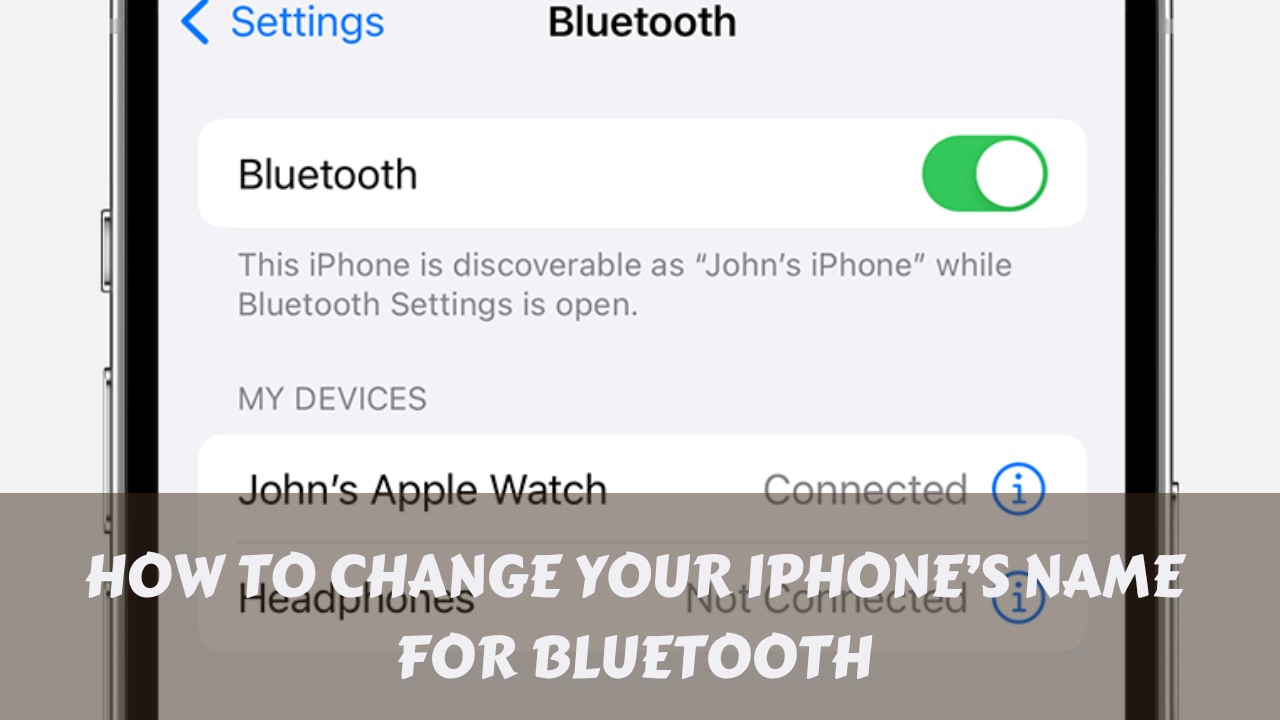A Comprehensive Guide on How to Change Your iPhone’s Name for Bluetooth 📱🔄
Tired of seeing your iPhone named “iPhone” when connecting to Bluetooth devices? Did you know that you can actually change your iPhone’s name for Bluetooth? It’s a simple process that can make your device stand out from the crowd and make connecting to Bluetooth devices easier.
When you connect your iPhone to a Bluetooth device, it is often identified as “iPhone” by default. However, with the ease of customization in iOS, you have the option to change your iPhone’s name and make it more personalized.
Changing your iPhone’s name for Bluetooth is not only a fun way to customize your device, but it also has practical benefits. By giving your iPhone a distinct name, you can easily identify it when connecting to Bluetooth devices and avoid confusion in crowded areas. Whether you want to change your iPhone’s name to something creative or simply want to add your initials for easy recognition, this guide will walk you through the step-by-step process of changing your iPhone’s name for Bluetooth.
How to Change Bluetooth Name on iPhone
Importance of Bluetooth Names 🌐
Before we delve into the nitty-gritty of changing your iPhone’s Bluetooth name, let’s take a moment to understand why it matters. Your iPhone’s Bluetooth name is more than just a random identifier; it’s an extension of your personal style and preference.
Whether you’re connecting to a friend’s car, a smart home device, or a pair of wireless headphones, having a unique and recognizable Bluetooth name can make the entire process smoother and more enjoyable. Additionally, it adds a layer of security by ensuring that you’re connecting to the right device, minimizing the risk of accidental pairings.
Step-by-Step Guide to Changing Your iPhone’s Bluetooth Name 🔄
Now that we appreciate the significance of a customized Bluetooth name, let’s dive into the practical aspect of changing it on your iPhone. Follow these simple steps to give your device a distinctive identity:
Step 1: Unlock your iPhone 📱
Begin by unlocking your iPhone and navigating to the home screen. Make sure you have the latest iOS update installed to access the most recent features and improvements.
Step 2: Open Settings 🛠️
Locate the Settings app on your home screen – it’s the icon that resembles a gear. Tap on it to open the Settings menu.
Step 3: Select ‘General’ ⚙️
Within the Settings menu, scroll down and tap on the ‘General’ option. This will take you to a new set of settings related to the overall functionality of your device.
Step 4: Tap on ‘About’ ℹ️
In the General settings, find and select the ‘About’ option. This section provides detailed information about your device, including its name.
Step 5: Tap on ‘Name’ 📛
Once you’re in the ‘About’ section, locate the ‘Name’ option. This is where you can change the name of your iPhone, which will also be reflected in its Bluetooth identifier.
Step 6: Enter the New Name 🔄
Tap on the current name to enter the editing mode. Use the on-screen keyboard to type in the new name you want for your iPhone. This can be anything from your nickname to a fun phrase that reflects your personality.
Step 7: Save Changes ✔️
After entering the new name, tap ‘Done’ or ‘Save’ to confirm the changes. Your iPhone’s Bluetooth name is now updated, and the new name will be visible to other devices when you attempt to pair them.
Congratulations! You’ve successfully personalized your iPhone’s Bluetooth name. But, the journey doesn’t end here – let’s explore some creative ideas to make your device stand out even more.
Unleashing Creativity – Fun Ideas for iPhone Bluetooth Names 🎨
Changing your iPhone’s name is an opportunity to inject some humor, creativity, or personal touch into your device. Here are some fun ideas to inspire you:
Idea 1: Celebrity Puns 🌟
- Bluetooth Depp
- Taylor SwiftSync
- Elon Bluetooth
Idea 2: Movie and TV References 🎬
- Game of Phones
- Breaking Bluetooth
- The Bluetooth Identity
Idea 3: Song Lyrics and Titles 🎵
- Bluetooth to the Beat
- Sweet Bluetooth of Mine
- Dancing Queen, Bluetooth Scene
Idea 4: Geeky and Techy Names 💻
- Ctrl+Alt+Bluetooth
- Wi-Fight the Inevitable
- 404 Bluetooth Not Found
Idea 5: Puns and Wordplay 🤓
- Blue-tiful World
- Don’t Stop Be-lievin’ in Bluetooth
- Bluemerang (Bluetooth Boomerang)
Feel free to mix and match these ideas or come up with your own unique combination. The goal is to make your Bluetooth name a conversation starter or simply bring a smile to your face every time you see it.
Troubleshooting Common Issues 🛠️
While changing your iPhone’s Bluetooth name is usually a straightforward process, you might encounter some issues along the way. Here are a few common problems and their solutions:
Issue 1: Changes Not Reflecting
- Ensure that you tapped ‘Done’ or ‘Save’ after entering the new name.
- Restart your iPhone to apply the changes.
Issue 2: Inability to Connect
- Double-check the Bluetooth name of your iPhone and the device you’re trying to connect to.
- Make sure both devices are in pairing mode.
Issue 3: Bluetooth Name Not Visible
- Confirm that Bluetooth is enabled on your iPhone.
- Check if the other device’s Bluetooth is turned on.
If the issues persist, consider reaching out to Apple Support for further assistance.
Security Considerations 🔐
While having a unique and fun Bluetooth name is enjoyable, it’s essential to prioritize security. Avoid using personal information, such as your full name or phone number, as your Bluetooth name. This precaution ensures that potential security threats cannot easily identify you through your device’s Bluetooth identifier.
FAQs: Unlocking the Secrets Behind iPhone Bluetooth Name Changes
Here is the most asked FAQs on How to Change the Bluetooth Name on iPhone
How often can I change my iPhone’s Bluetooth name?
There are no specific limitations on how often you can change your iPhone’s Bluetooth name. Feel free to personalize it as frequently as you wish. However, keep in mind that consistency can be helpful for others who regularly connect to your device.
Will changing my iPhone’s Bluetooth name affect its overall functionality?
No, changing your iPhone’s Bluetooth name has no impact on its core functionality. It is a cosmetic adjustment that solely influences how your device appears during Bluetooth connections. Your iPhone will continue to operate normally with the new name.
Can I use special characters and emojis in my Bluetooth name?
Yes, you can use a variety of special characters and emojis to enhance your Bluetooth name. This adds a unique and creative touch to your device’s identifier. However, be mindful not to use characters that could cause confusion or compatibility issues with other devices.
Will changing my iPhone’s Bluetooth name affect existing Bluetooth connections?
No, changing your iPhone’s Bluetooth name does not impact existing Bluetooth connections. Devices that were previously paired with your iPhone will continue to recognize and connect to it using the updated name without any issues.
Can I revert to the default Bluetooth name after making changes?
Absolutely. If you decide to revert to the default Bluetooth name, you can do so by following the same steps outlined in the guide. Simply go to Settings > General > About > Name and enter the original name or any other name you prefer.
Does changing my iPhone’s Bluetooth name affect its visibility to other devices?
No, changing your iPhone’s Bluetooth name does not impact its visibility to other devices. As long as your Bluetooth is turned on, your iPhone will still be discoverable by other devices in the vicinity. The name change only affects how your device is identified during the pairing process.
Do I need to restart my iPhone after changing its Bluetooth name?
It’s not mandatory to restart your iPhone after changing its Bluetooth name. However, if you encounter any issues with the changes not reflecting or difficulties connecting to other devices, a quick restart can often resolve these issues.
Final Thoughts and Embracing Personalization 🌈
In a world inundated with technological advancements, embracing personalization allows us to make our devices an extension of ourselves. Changing your iPhone’s Bluetooth name is a simple yet effective way to infuse your personality into your gadgets. Whether you opt for a witty pun, a pop culture reference, or a creative play on words, the choice is yours.
As technology continues to evolve, so does our ability to customize and express ourselves through our devices. So, go ahead, dive into the settings, and give your iPhone a Bluetooth name that reflects the unique individual that you are. After all, in the vast sea of wireless connections, why not let your device stand out as a beacon of your personality and style? Happy personalizing! 🌟📱